Your blog is probably full of articles you’ve written. But what about those orphaned pieces? This article will teach you how to find and adopt them!
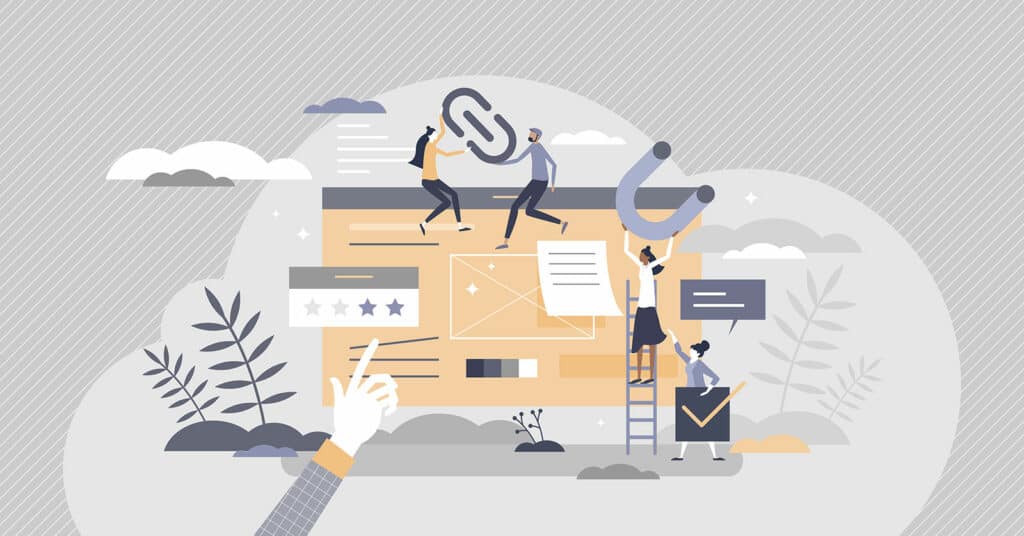
Table of Contents
What are Orphan Pages?
Orphaned content is a web page with no Internal links pointing toward it, and it’s a webpage without a parent.
Orphan articles commonly occur by human error; without an internal link to that page, it will make it unreachable for people to find and search engine crawlers to index, which is undoubtedly problematic for SEO.
Orphaned content is based on internal link structure, not external links to other websites.
Are Orphan Pages Bad?
Yes, Orphaned Content is terrible and can harm the overall score of your website. Readers or Search Engine Bots should be able to navigate to every page on the site, and why publish content that only you can find? All pages should have a clear purpose and be linked accordingly unless you want that page indexed; this will help your overall user experience on the website.
Sometimes, an orphan page can be all right under the right circumstances: these pages are commonly created for specific PPC landing pages or email campaigns. They are purposefully not linked outside of the campaign and should be set to noindex.
Orphaned pages don’t receive any internal link equity (PageRank). You are signaling to Google; this page is not valuable, so do not index it. A page must have internal links for discoverability and authority reasons.
How do I find Orphan Pages?
You can easily find orphaned content using an SEO tool like Screaming Frog (free up to 500 pages), SEMrush Audit, or manually comparing log files and a list of all pages on your website exported from the CMS.
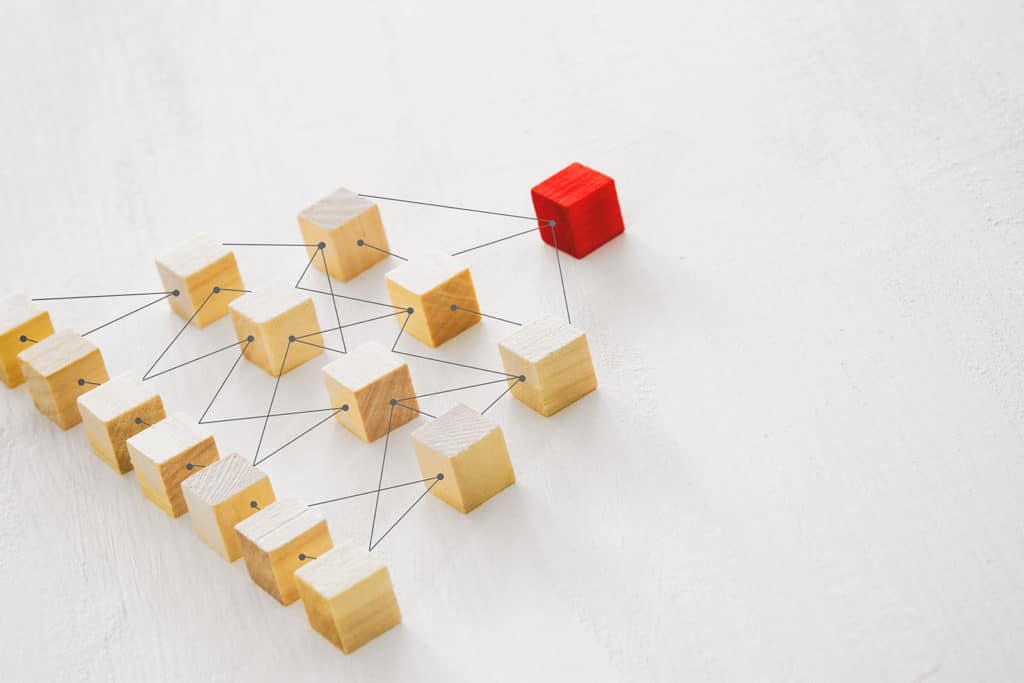
In Screaming Frog, the Orphaned Page report is under Reports >> Orphaned Pages. You will need to connect Google Analytics (organic traffic metrics) and Google Search Consoles API to get a complete picture by using the analytics data. This report will be exported into a versatile Excel worksheet or Google Sheets with a complete list of URLs for you to work with.
In the SEMrush audit, you can find the Orphaned content report under Notices.
What do you do when you find Orphan Pages?
Once you have your orphan page list, you will have to look at adopting it.
You will want to delete pages with little to no content, pages created in error, and pages that should not be indexed.
If the page has no traffic but decent content, add internal links, see what you can do to improve the page, and then wait a few months to see if it builds up traffic. The reason it’s not receiving any traffic is because it’s been orphaned. Adopt it, give it some love, and see what it can do.
The most valuable pages should be linked from the homepage. Do not take that as an opportunity to connect every page from the homepage; focus only on essential pages.
How to fix Orphan Pages by adding internal links
Resist the urge to add every orphaned page to the navigation. Not every page deserves to be in the navigation, not to mention it crowds your navigation, depletes your crawl budget, and makes it difficult to use. The website needs to be easily crawlable.
Automated
The easiest way to add internal links is by using an automated process like SurferSEO Audit, which will recommend the best pages to add a link to. Another great and even more advanced tool is the Ahrefs >> Site Audit >> Link Opportunities tool. Ahrefs includes this report’s keyword hyperlink, search volume, and target page.
Manually
I recommend using an advanced search operator in Google to manually adopt a page. This process uses Google to search what Google believes are the best pages for that keyword.
To do this, you will need to:
- Create a custom site search by writing
site:domain.comin Google’s search bar (replacedomain.comwith your website URL). - Add the desired keyword you wish to rank for. (e.g.,
site:domain.com SEO) - Ignore the target page in the search results (SERPs).
- Open the pages Google believes match search intent in a new browser tab.
- Add an internal backlink to every relevant page (sometimes Google gets it wrong) back to the target page.
Troubleshooting
In rare cases, if you have not set a preferred URL (WWW, non-WWW, HTTP, HTTPS) and do not have your canonical tag set, your entire site will look like it has hundreds of orphaned pages. It is essential to fix the preferred domain name and to re-run the test.
Verification
Once you have completed the internal link optimization, run another SEO report to verify the fix. Sometimes a technical error could be causing the orphaned content error. So it is essential to check that the error has been resolved.
The Takeaway: Adopt, don’t delete!
Googlebot crawls the pages on your sites using internal links and XML sitemaps. Google weighs these links differently based on where those links are positioned (navigation links, in-content links, sidebar, and footer links all carry different PageRank). Be mindful that if a reader can’t access it, Google will not see that page as valuable. Auditing for orphan pages can help you uncover helpful pages and help increase your website’s overall score.

Think of your website as a tree. It can be easy to assume that all pages are accessible, but if you cut off a branch, you may find that you have removed more limbs than you think. Same as a tree, you want your site structure in Silos, not in circles. So when your website is undergoing any architectural change, be sure to audit for orphan URLs.
FAQ
How to find orphan pages on a website?
Published on: 2021-09-23
Updated on: 2024-05-25