
You may have heard of Screaming Frog SEO Spider is the go-to tool for analyzing and finding links to your website. It’s a powerful web crawler allows you to export data from websites, find broken links, check title tags, meta descriptions, and more. But did you know that it can also be used for Google SERP scraping without an API? This article will show beginners how to scrape Google SERPs with Screaming Frog so you can get all the information about what people are searching for in one place!
Before you start, you might have a few questions:
Table of Contents
What is SERP mode in Screaming Frog?
SERP mode allows you to export page titles and descriptions from Screaming Frog, make bulk edits in Excel and then upload them back into the tool to understand how they may appear in Google’s SERPs.
Is it legal to scrape Google?
Google does not take legal action against scraping, likely for self-protective reasons. Google tests the User-Agent (The browser type) and automatically rejects User-Agents that seem to originate from possible automated bots.
Why do we want to scrape Google search results?
Analyzing Search Engine Results Pages (SERPs) provides insight into the top search results for a specific keyword or topic. You can use this information to rank your website in search results better.
All that said, don’t be an idiot and get your IP blocked by Google. Please, respect Google’s crawl limits (noted in the tutorial)
This tutorial will teach you how to scrape a Google SERP using Screaming Frog.
Alternative Scraping Tools
You can use open-source python alternatives like Beautifulsoup or Octoparse, but I find this method 10x easier to set up to scrape data.
Configure Screaming Frog
Set Screaming Frog to List Mode
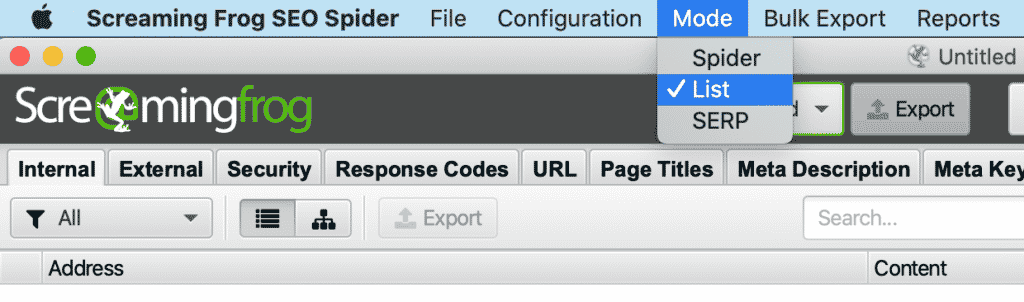
Uncheck all items in Configuration > Spider > Crawl
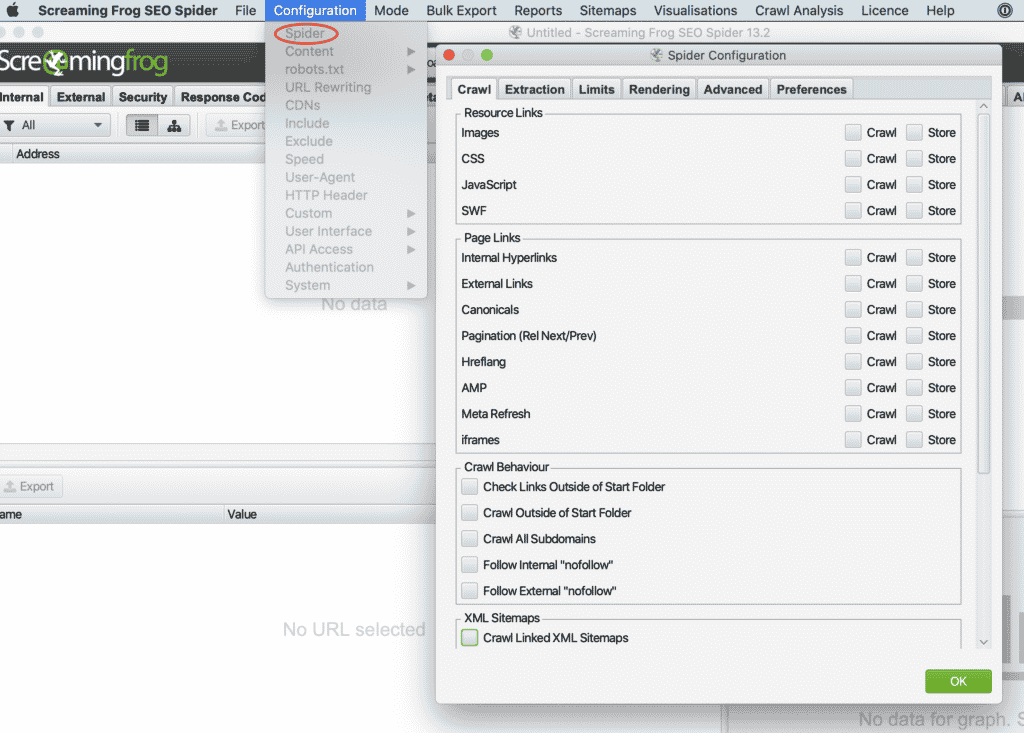
Add XPath Selectors in Screaming Frog
Set your Custom Extraction using the settings below.
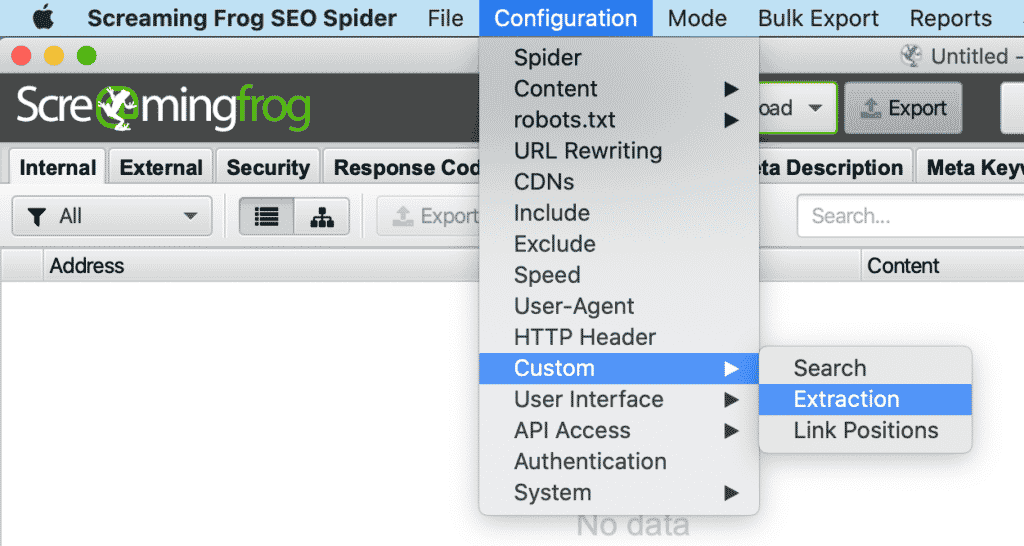
Then add the XPath Name, Selector, Code, + “Extract Text” from the webpage. This step will parse out the HTML and provide you with clean data. You can change these settings by looking at the source code to extract different items.
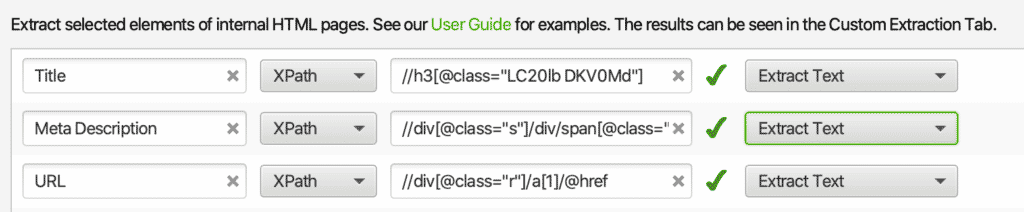
#Page Titles
//h3[@class="LC20lb DKV0Md"]
#URLs
//div[@class="r"]/a[1]/@href
#Meta Descriptions
//div[@class="s"]/div/span[@class="st"]Set your User-Agent
Under Configuration > User-Agent, set a user-friendly agent.
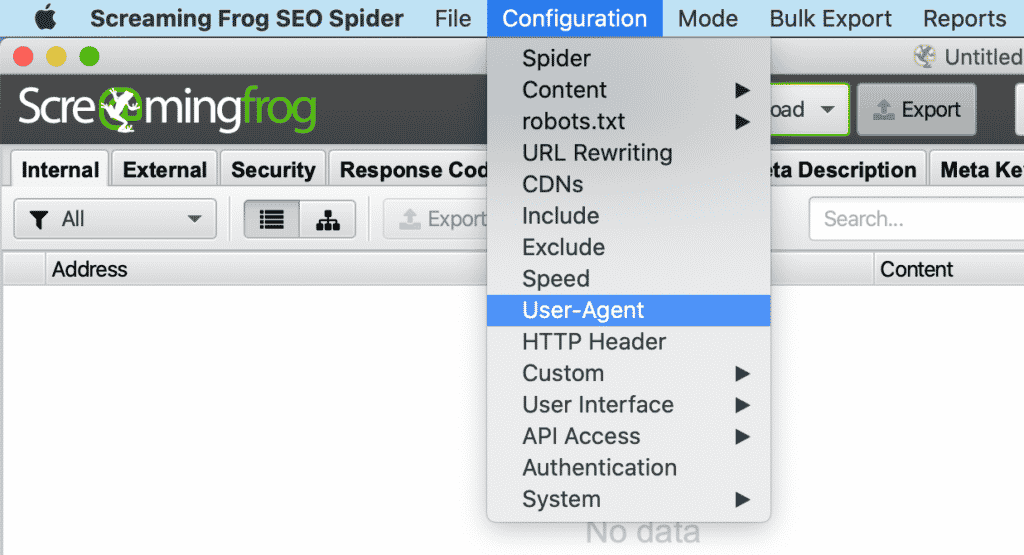
Chrome, Firefox, Safari shouldn’t give you any issues.
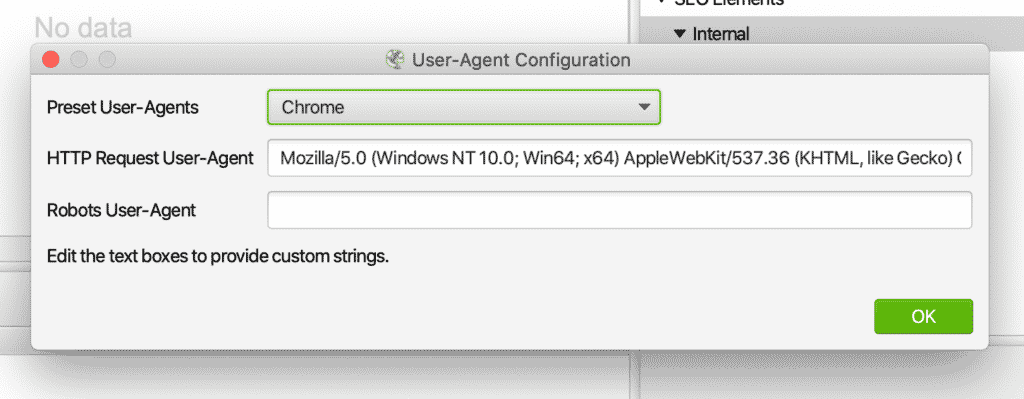
Respect Google
Don’t crawl too fast. In Configuration > Speed, set the Max Threads to 1.0, check the Limit URL/s, and set the Max URL/s to 0.8. If you want to crawl faster, I recommend using proxies to hide your IP address and a captcha breaker, so Google doesn’t ban you.
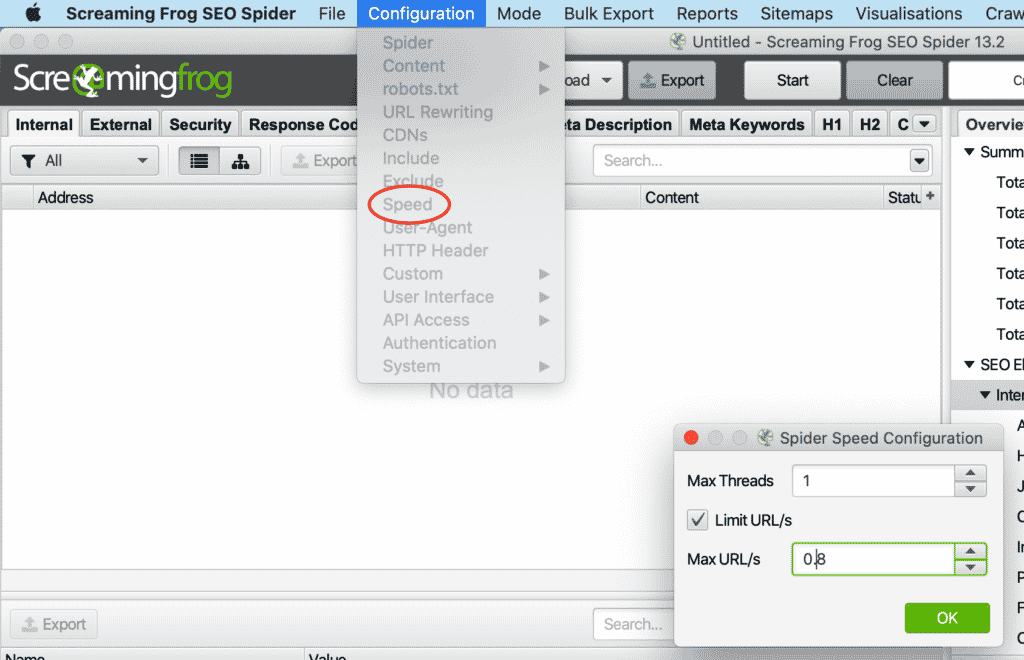
Enter your Crawl
In the last step, now you need to enter your search query. Under Upload > Enter Manually.
This will also work on scraping LinkedIn, Amazon, Bing with a little bit of tweaking.
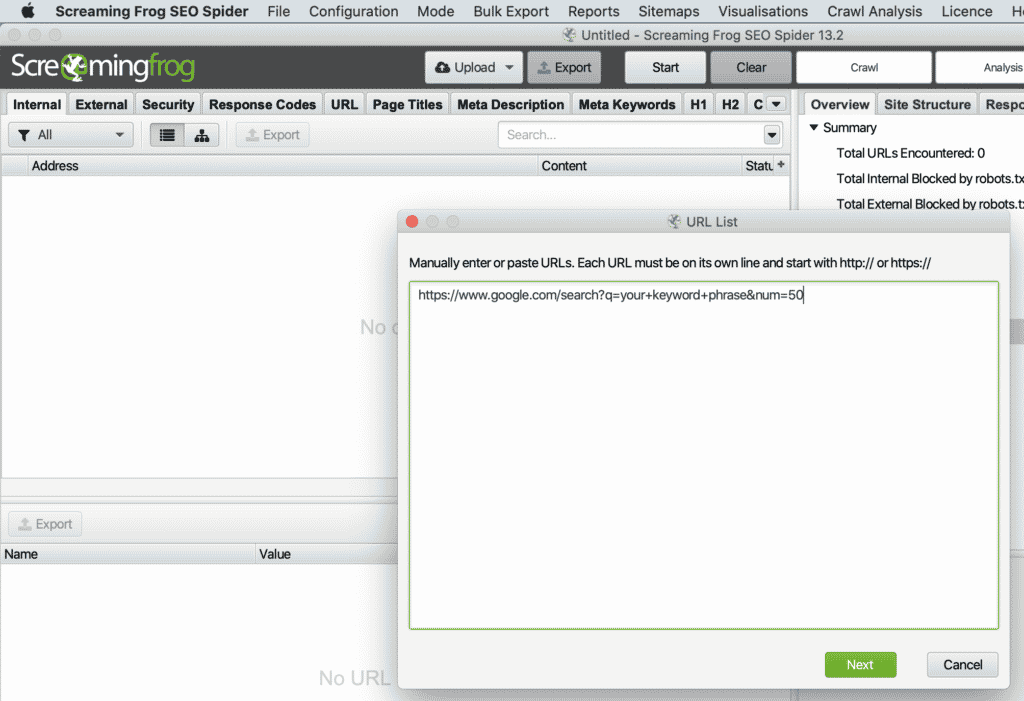
#Google Query
https://www.google.com/search?q=your+keyword+phrase
#Number
https://www.google.com/search?q=your+keyword+phrase&num=50
#Location
https://www.google.com/search?q=your+keyword+phrase&num=50&near=chicago,+ilThe results will show up horizontally
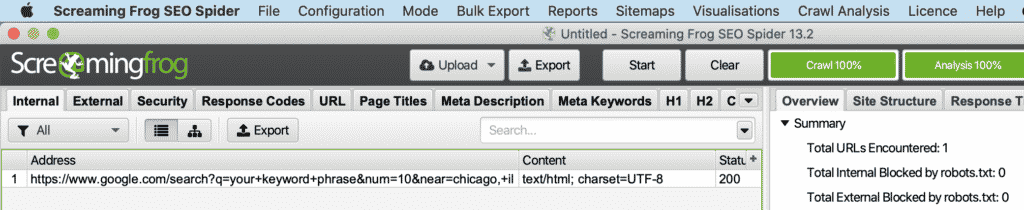
To pull “People also ask,” I recommend using Ahrefs or AlsoAsked.com to get accurate results.
Transpose feature in Excel
In Excel, you will want to use the Transpose feature to filter your web scraping results. Select the desired cells you would like to change and copy (CMD+C on a Mac) to transpose the data. Then choose Paste Options > Transpose. Since the organic results are horizontal, you can export the results into a CSV.
The same method works in Google Sheets to transpose Google Search Results.
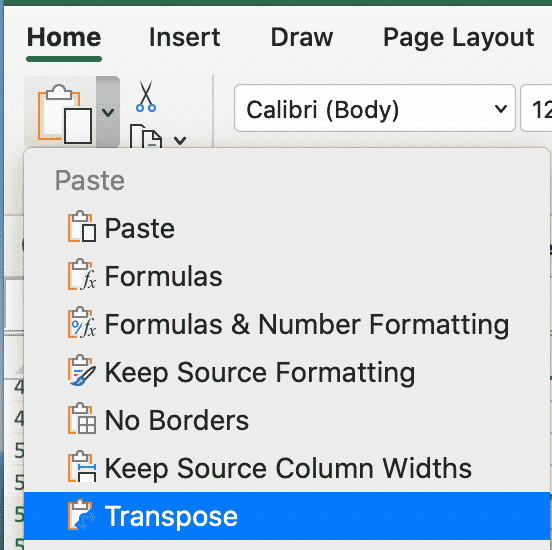
All search commands in one spot:
Now that you’ve learned how to scrape Google SERPs with Screaming Frog, here are a few other uses for screaming frog:
- How To Analyze Link Position with Screaming Frog
- Screaming Frog’s Custom Extractions
- What is Screaming Frog?
FAQ
How to scrape Google?
How to scrape search results?
Published on: 2021-03-10
Updated on: 2024-09-16