
ウェブ開発と検索エンジン最適化(SEO)の複雑な状況において、robotsメタタグ内の「noindex」ディレクティブの重要性を理解することは、ウェブマスターにとって最も重要です。ウェブページのHTMLソースコードに埋め込まれたrobots metaタグは、検索エンジンのクローラーに対して、コンテンツとのやり取りやインデックスの方法を指示します。ウェブマスターがインデックスに関する問題を修正したり、特定のページの可視性をコントロールする必要があるとき、"noindex "ディレクティブは重要な武器となります。
noindex "ディレクティブは、ウェブマスターがGooglebotのような検索エンジンのクローラーに、ウェブサイトの特定のページやコンテンツをインデックスさせないための強力なメカニズムです。noindex "ディレクティブを戦略的に使用することで、ウェブマスターは検索エンジンの結果ページ(SERPs)からページを効果的に隠すことができ、オンラインで検索しているユーザーに機密性の高いコンテンツや無関係なコンテンツが表示されないようにすることができます。このディレクティブはまた、検索エンジンのボットにページ上のリンクをたどらないように指示する「nofollow」のような他のディレクティブを補完し、それによってPageRankの流れを形成し、サイトの全体的なSEO戦略を強化します。
デジタル・マーケティングと ウェブサイト管理robotsメタタグの実装をマスターすることは、それと対をなす「X-Robots-Tag」HTTPヘッダーと並んで不可欠です。X-Robots-Tag'ヘッダーは、HTTPレベルでディレクティブを設定する、より高度なアプローチを提供し、ウェブマスターにインデックス動作のきめ細かな制御を提供します。さらに、GoogleのURL Inspectionのようなツールにより、ウェブマスターは検索エンジンのクローラーがこれらのディレクティブをどのように解釈するかを検証・分析することができ、最適なパフォーマンスを得るためにウェブサイトのインデックス設定を微調整することができます。

ブロガーやコンテンツ制作者にとって、robotsメタタグ内の "noindex "ディレクティブは、個々の投稿やページの可視性を管理する上で重要な役割を果たします。noindex "ディレクティブを選択的に適用することで、ブロガーはどのコンテンツが検索結果に表示されるかをコントロールすることができ、オンライン上のプレゼンスを形成し、デジタルマーケティングの効果を最大化することができます。さらに、"noindex "ディレクティブと "disallow "や "nonindex "metaタグのような他のディレクティブを組み合わせる方法を理解することで、ウェブサイト最適化戦略の効果を高めることができ、ウェブマスターは複雑なSEOを自信をもって正確に行うことができます。
WordPressウェブサイトの「robots」metaタグから「noindex」タグディレクティブを削除するには、以下の手順に従います:
1.SEOプラグインの設定を確認する
Yoast SEO、All in One SEO、Rank MathなどのSEOプラグインを使用している場合は、プラグインの設定をチェックして、「noindex」ディレクティブがプラグインによって追加されていないことを確認してください。これらのプラグインには、個々のページまたはサイト全体のrobots.txtファイルのメタタグを制御するオプションがあることが多い。
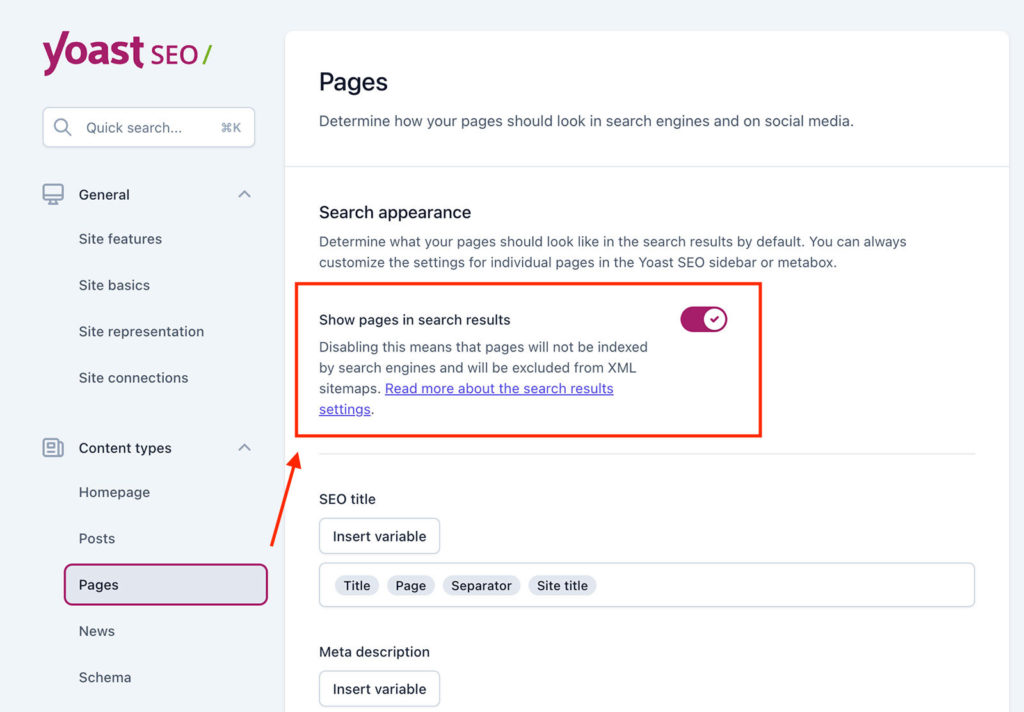
例えば ヨースト SEO:
- WordPressのダッシュボードにアクセスする、
- をクリックしてください。SEOサイドバーにある
- を選択し検索外観。'
- の中でコンテンツの種類タブがある、
- でコンテンツタイプ(投稿やページなど)を検索します。インデックスなしディレクティブ
- を設定し、'検索結果に[コンテンツタイプ]を表示しますか?オプションをはい.'
- 個別のページや投稿の設定を変更したい場合は、ページや投稿を編集し、Yoast SEOメタボックスまでスクロールダウンしてください、
- をクリックしてください。アドバンストタブがある、
- を設定し、'許可する 検索エンジン この[コンテンツタイプ]を検索結果に表示しますか?オプションをはい.'
2.テーマのheader.phpファイルを確認する
WordPressテーマによっては、デフォルトで「robots」メタタグに「noindex」ディレクティブが追加されている場合があります。これをチェックして削除するには

- WordPressのダッシュボードに移動し、'外観' > 'テーマエディター。'
- の中でテーマファイル'セクションを探し、'をクリックする。ヘッダー.php'で編集する。
- を見つける。ロボットメタタグを'インデックスなし'ディレクティブを使用する。次のようになる:
- 。
- を削除する。インデックスなし'の部分をcontent属性から取り除くと、次のようになる:
- <meta name=”robots” content=”follow” />
- をクリックして変更を保存します。更新ファイルボタンを押す。
3.WPのリーディング設定を確認する
を確認してください。検索エンジンの可視性WordPressの読書設定にある'オプションが有効になっていない。インデックスなし'ディレクティブをあなたのウェブサイト全体に適用する。
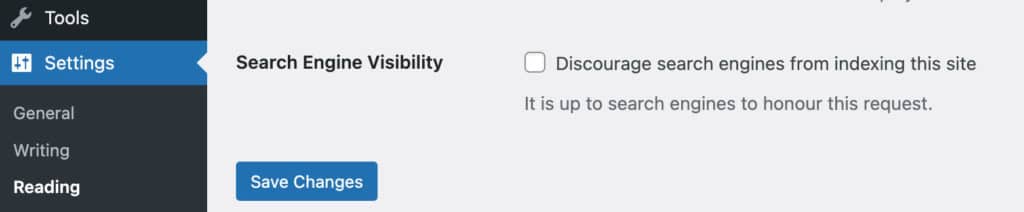
- WordPressのダッシュボードに移動し、'設定' > '読書。'
- までスクロールしてください。検索エンジンの可視性'セクションの隣にあるチェックボックスを確認してください。検索エンジンを阻止する このサイトのインデックスから'がチェックされていない。
- をクリックしてください。変更を保存するボタンを押す。
これらの変更を行った後、'robots' metaタグから'noindex'ディレクティブを削除してください。検索エンジンがこのディレクティブを削除するまでに時間がかかる場合があることを覚えておいてください。 あなたのサイトをクロールする を再クロールし、インデックスを更新する。また、再クロールをリクエストすることもできます。 Google Search Console をスピードアップさせる。
結論
WordPressの'robots'メタタグから'noindex'ディレクティブを削除するには、SEOプラグインの設定を確認・調整し、テーマのheader.phpファイルを検査し、Reading設定の'Search Engine Visibility'オプションが無効になっていることを確認します。これらの手順を踏むことで、検索エンジンがWordPressウェブサイトを正しくインデックスし、検索結果に表示されるようになります。変更が検索エンジンのインデックスに反映されるには時間がかかる場合があることを念頭に置いてください。 Google Search Console meta robotsのnoindex metaタグの削除についてまだ確信が持てない場合は、SEOに関連したサービスを提供するウェブマスターに依頼し、手間をかけずにウェブサイトを管理できるようにしてもらおう。
よくあるご質問
Wordpressでnoindexタグを削除するには?
公開日: 2023-03-31
更新日: 2024-07-15