The key to finding helpful content on your website is first to identify what content isn’t serving your audience. This process begins with analyzing Google Search Console (GSC) data to pinpoint articles that haven’t been crawled by Google in the past 30 days (or longer) and have received zero SERP clicks or are not generating organic traffic. This could be a sign that Google’s algorithms are not finding your page content valuable or relevant to searchers.
It’s important to check the keyword difficulty of these web pages for topics you are trying to rank for, ensuring the page has an opportunity to rank in Google search. I don’t see the point in optimizing a page that will never rank above its competitors. You might also want to check if there’s any duplicate content on your site, as this can negatively impact your search rankings.
When reviewing dead pages (zero clicks, Google isn’t regularly crawling), you should be able to easily find the answer to readers’ queries within seconds of reviewing the content. In some cases, the query is easy to rank for, yet the page doesn’t satisfy user intent by answering their question clearly and directly. This is especially important in light of Google’s Helpful Content Update, which aims to prioritize in-depth, user-focused content.
Finally, incorporating anonymous feedback forms on your website can provide direct insights from your audience. If a significant percentage of respondents indicate that a page isn’t helpful, it’s a clear sign that the content needs improvement.
By following these steps, you can refine your website to feature more helpful and engaging content for your visitors.
Continue reading to learn how to put this into action on your website.
TL;DR – How to Find unHelpful Content on your Website
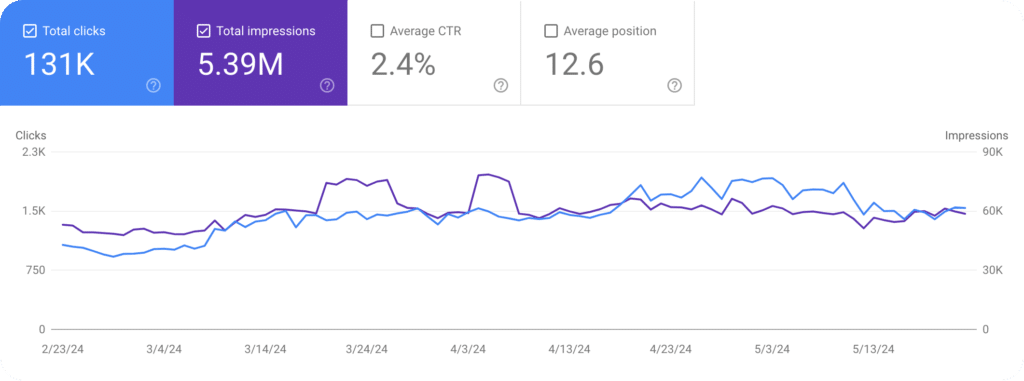
Table of Contents
1. Analyzing Google Search Console Data
Analyzing Google Search Console Data is a crucial step in identifying and improving the helpfulness of your website content. This process begins by examining GSC data to pinpoint articles that haven’t been crawled by Google in the past 30 days or longer and have received zero SERP clicks. This could indicate that the piece of content is not meeting the needs of searchers or that it lacks E-E-A-T (Experience, Expertise, Authoritativeness, and Trustworthiness).
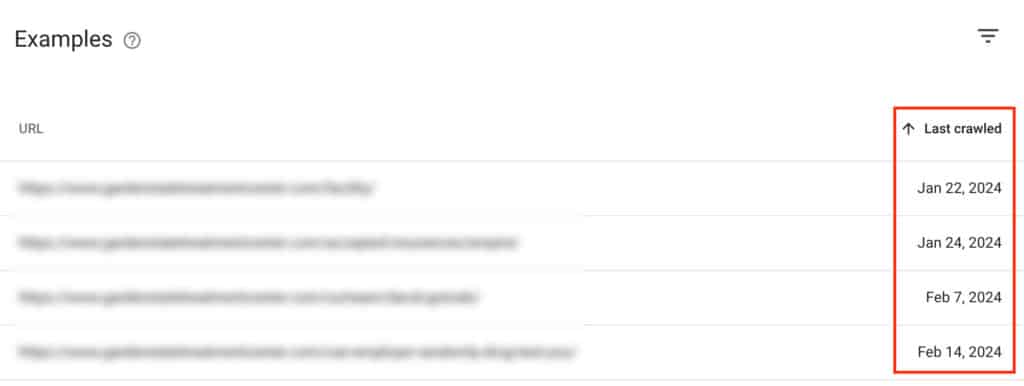
These metrics indicate that certain pages are not performing well in search rankings, likely due to issues with relevance, quality, or optimization. By identifying these underperforming articles, you can focus on updating and enhancing the existing content to make it more valuable and appealing to both search engines and users. This might involve improving keyword usage, adding fresh and relevant information, or adjusting meta tags and descriptions to better align with search intent. You might also consider conducting a content audit to identify any thin content or duplicate content that could be harming your site’s performance.
Ultimately, it is up to you to decide on timelines and click threshold according to your website performance and history. If I had seasonal websites, I’d be looking at a 12-month basis. I’m basing my approach on websites that were directly hit by the Helpful Content Update (HCU).
This data-driven approach helps ensure that your website content is effective, engaging, and more likely to attract organic traffic.
Google Confirms: High-Quality Content Is Crawled More Often
Google’s Search Relations team confirms that high-quality, user-centric content is crawled more frequently, debunking the myth of a fixed crawl budget. Google prioritizes crawling based on content quality and search demand.
To increase crawling and indexing, focus on producing high-quality, relevant new content that aligns with user intent. Improving site quality and user experience is key to ensuring valuable pages get discovered by Google.
For more details, visit the full article on Search Engine Journal.
Last Crawl Date – Finding possible unhelpful content
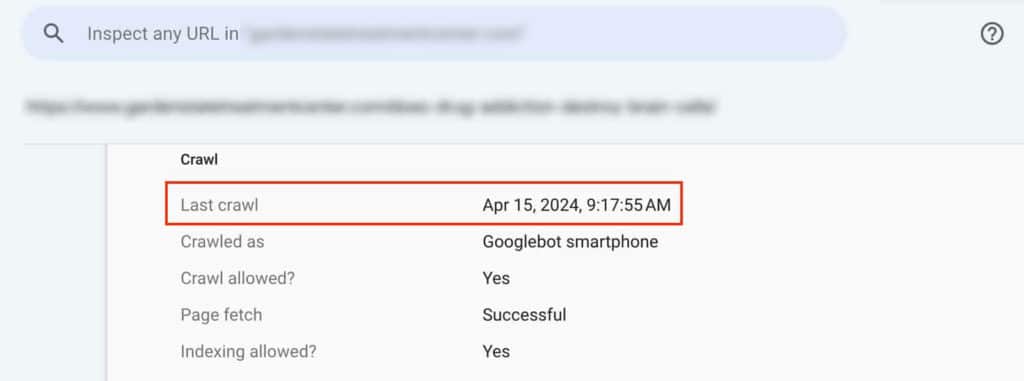
The Last Crawl Date in Google Search Console (GSC) refers to the most recent date and time that Google’s web crawler, Googlebot, visited and indexed a specific page on your website. This information is crucial for webmasters and SEO professionals as it provides insight into how frequently Googlebot is crawling your site, which can impact your site’s visibility and ranking in search results.
Why is it important to understand the Last Crawl Date?
Zero SERP clicks – If no one is clicking, your content might be garbage
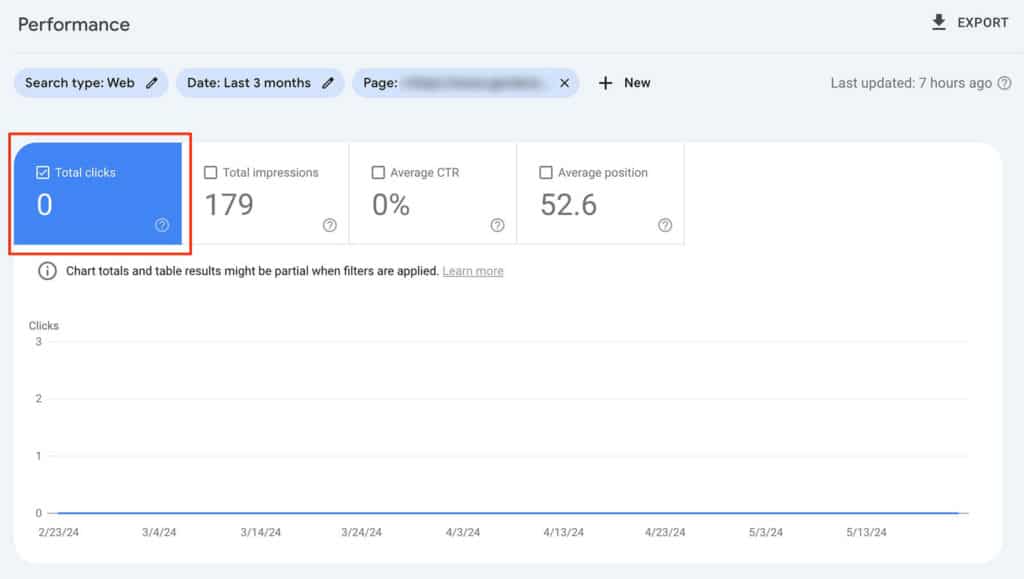
Total Clicks in Google Search Console (GSC) refers to the number of times users have clicked on your website’s link from Google search results. This metric is a key indicator of how well your site is performing in attracting visitors through organic search.
Why are Total Clicks important?
2. Keyword Difficulty – Do you even have a chance at ranking?!
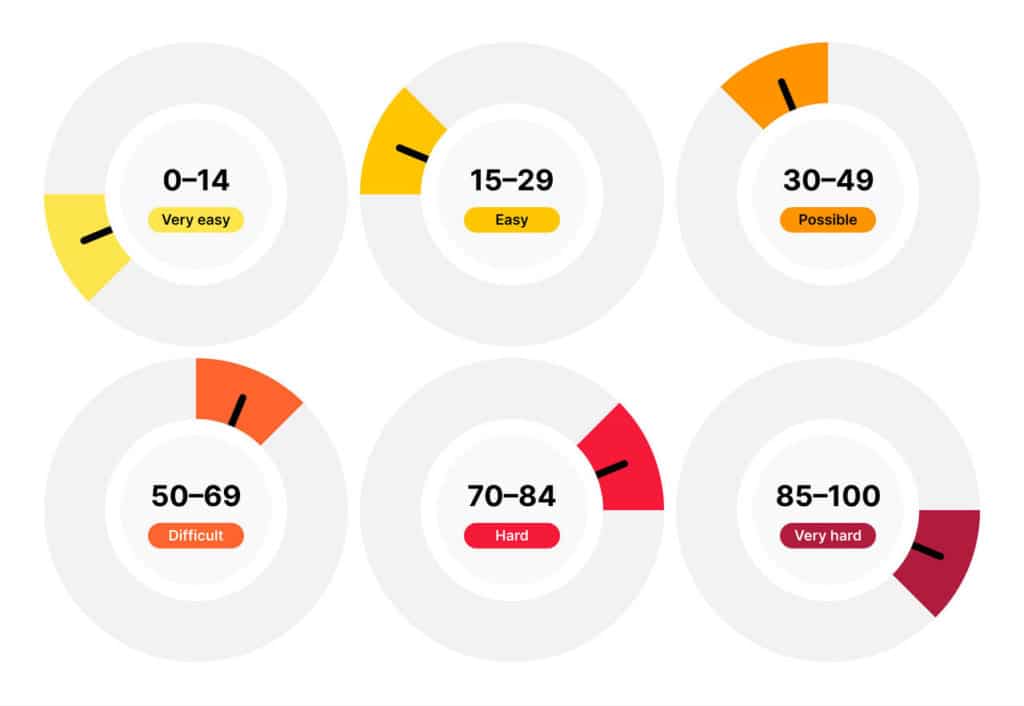
Understanding keyword difficulty is essential for deciding what pages to delete and which ones to optimize. This is a crucial step in your content marketing and SEO strategy.
By analyzing keyword difficulty, you can identify competitive barriers, optimize your content strategy, and better align your pages with user search intent. This is especially important after a major algorithm update like the Core Update or Panda, which can significantly impact your search traffic.
This process ensures that your content creation efforts are more likely to attract traffic after optimization and provides valuable information to your audience.
Here’s how checking keyword difficulty can help you enhance your SEO efforts and resource allocation effectively. First, in the Performance tab in Google Search Console, click on “+ New” and add your page’s URL.
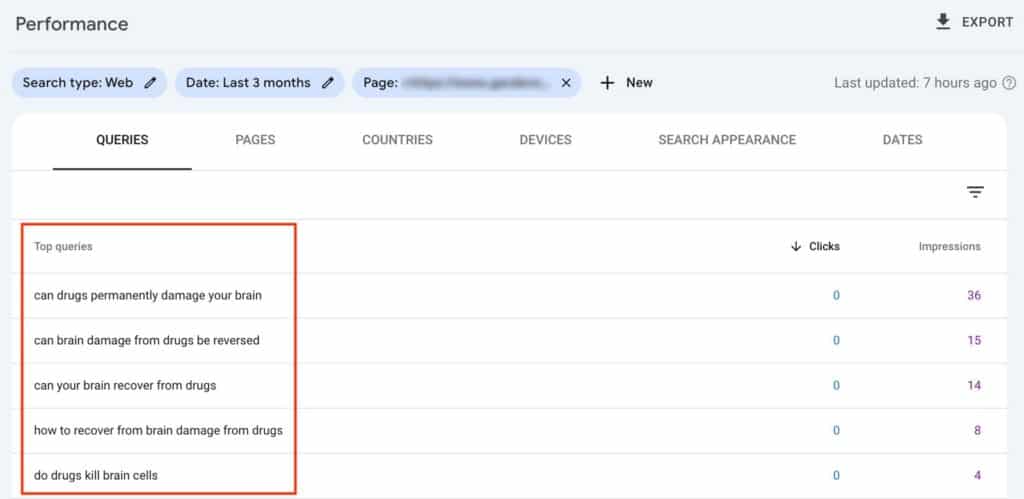
From there, take the first query with the most impressions and add it to Ahrefs, SEMrush, or LowFruits to see if I have an opportunity to rank for that topic. I use GSC queries because they show me what Google thinks the page is about, which can sometimes not align with what you think is the top keyword.
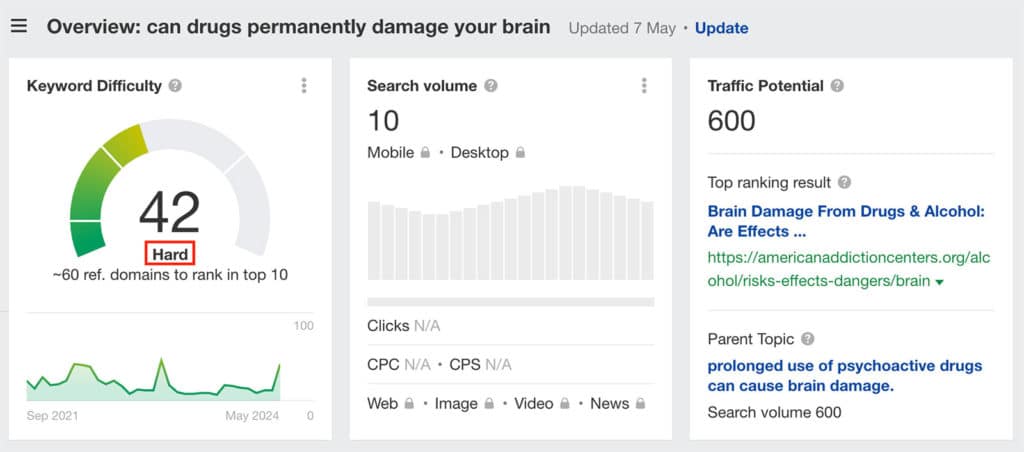
If the page isn’t getting crawled by Google, isn’t receiving organic traffic from Google (or other search engines), and shows as difficult, hard, or very hard to rank for in Google, I will typically set the page to draft mode and redirect that page to something related that is getting traffic.
Note: Be careful not to delete pages that your website needs (e.g., the core product or service your company sells) or pages that are being used as a parent page. Only you can decide what pages are not worthy. Take SEO Tools with a grain of salt.
3. Pages should clearly answer a reader’s question
If you decide to keep the page and further optimize it, in hopes Google will see its value, it’s important that webpages should clearly answer a reader’s question to ensure that the content is relevant, engaging, and useful. This is a key principle of content marketing and helps to build trustworthiness with your audience.
I like to pretend that I’m the reader, that I’ve never seen the article before, not being familiar with the website, or its formatting. If the answer is not clearly stated on the page, I will add it or find it and use that information to create a table or chart that is easily identifiable for readers. If the page is more advanced, I will add a TL;DR or ELI5 section at the top of the page.
What are the benefits of optimizing for User Experience?
How to make your content better using the Inverted Pyramid
The inverted pyramid is a writing style that presents information in descending order of importance. This technique is especially effective for web content because it caters to users’ short attention spans and scanning behavior.
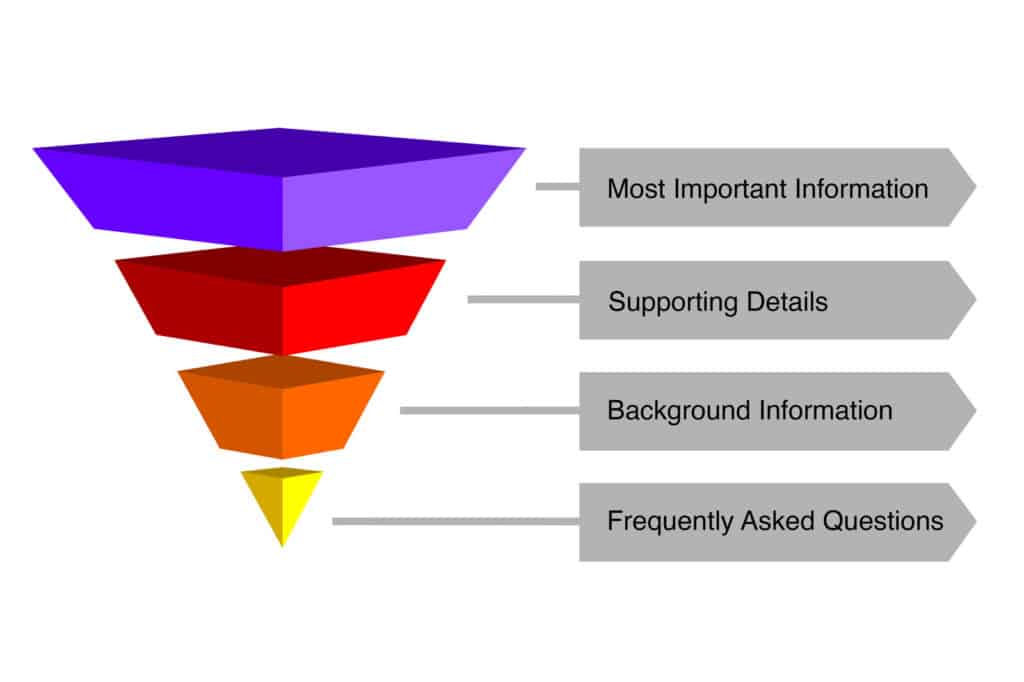
Here’s how it works:
Top (Most Important Information): Start with the most critical information, directly answering the reader’s primary question or addressing the main topic. This section should be concise and impactful, ensuring that even if readers stop here, they receive the essential message.
Middle (Supporting Details): Follow with additional details that support the main point. This can include explanations, key facts, and important context that enhance the reader’s understanding.
Bottom (Background Information): Conclude with background information, less critical details, and any supplementary content. This section is for readers who want a deeper dive into the topic.
Example:
For a webpage on “How to Change a Tire,” using the inverted pyramid might look like this:
- Top: Immediate steps to safely change a tire.
- Middle: Detailed instructions, tools needed, and common pitfalls.
- Bottom: Background on different types of tires, maintenance tips, and FAQs.
By structuring content in this way, you ensure that users quickly find the answers they need, which improves their experience and increases the likelihood of positive engagement with your site.
4. Asking for User Feedback
Asking for User Feedback is a powerful strategy for improving SEO. On all of my websites, I include a Gravity form with the question, “Did this article answer your question?” If the user clicks ‘no,’ conditional logic populates a secondary field asking how we can improve it. This approach provides direct insights into user needs and preferences, often leading to ideas I never thought about. By addressing this feedback, I can refine content to be more relevant and useful, thereby enhancing user experience, reducing bounce rates, and ultimately improving search engine rankings.

By collecting user feedback through the Gravity form, you can analyze the data in Google Analytics to understand how many users find your content useful. This information can be represented in a chart format to provide a clear visual of user satisfaction and areas needing improvement. Here’s how you can use that feedback data:
- Collect Feedback: Gather responses from the Gravity form, focusing on the answers to “Did this article answer your question?” and the follow-up suggestions for improvement.
- Categorize Responses: Sort the feedback into categories such as “Useful,” “Not Useful,” and common themes from the suggestions on how to improve the content.
- Calculate Percentages: Calculate the percentage of users who found the content useful versus those who did not.
- Create a Chart: Use a pie chart or bar graph to visually represent the data. This chart can show the proportion of users who found the article useful, those who did not, and the various categories of suggested improvements.
This process allows you to identify areas where your content may be lacking and make improvements based on direct user feedback. This can help to ensure that your website is providing valuable and relevant information to your target audience, which can lead to increased engagement, improved search traffic, and better SEO performance.
Example Chart:
Feedback Response Summary
| Category | Number of Responses | Percentage (%) |
|---|---|---|
| Useful | 150 | 75% |
| Not Useful | 50 | 25% |
| Improvement Needed | 30 | 15% |
| Content Accuracy | 10 | 5% |
| Clarity | 10 | 5% |
| More Details | 10 | 5% |
Visual Representation:
Pie Chart:
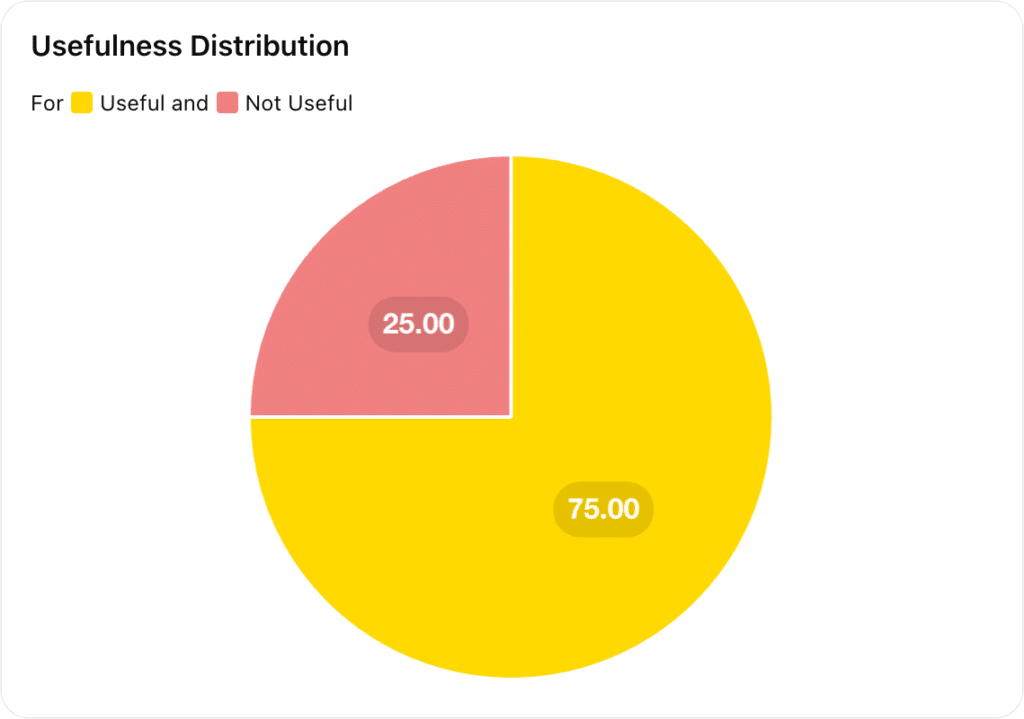
Bar Graph (for suggestions):
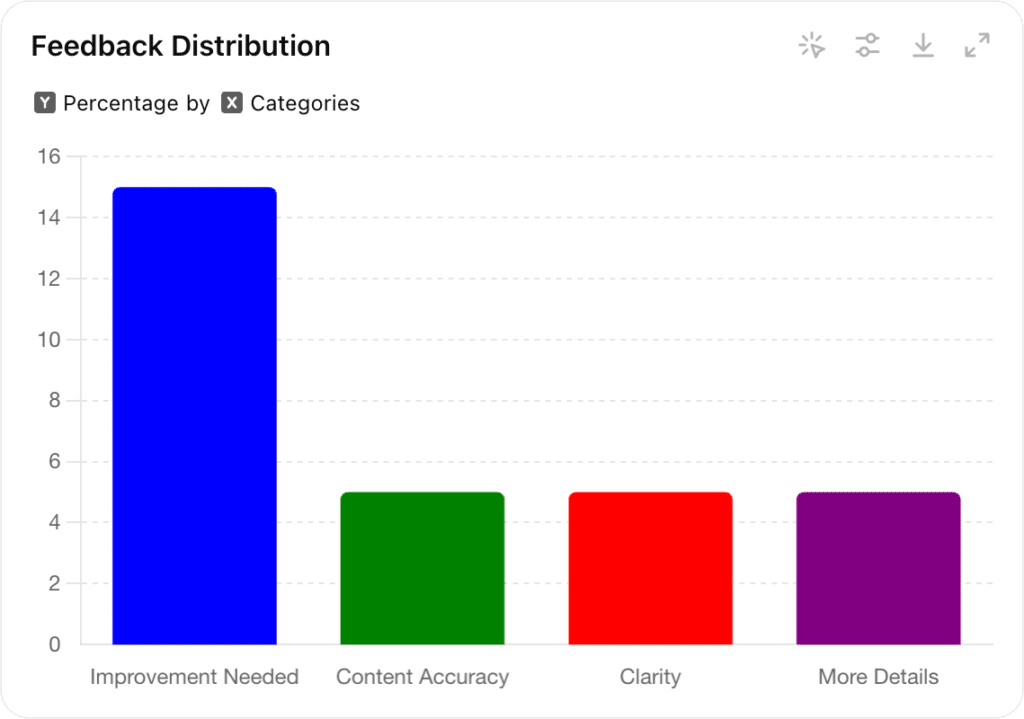
Using the Data:
- Identify Trends: Look for trends in the feedback to identify common areas where content can be improved.
- Prioritize Updates: Focus on the most frequently mentioned issues or suggestions to prioritize content updates.
- Measure Impact: After making improvements, continue to collect feedback to measure the impact of changes on user satisfaction and SEO performance.
By visualizing feedback data, you can make informed decisions on how to enhance your content, thereby increasing user satisfaction and improving your website’s SEO.
5. Automate with Screaming Frog
Using Screaming Frog in conjunction with Google Search Console’s API allows you to perform comprehensive SEO audits by pulling GSC data in bulk and identifying unhelpful content.

Here’s a step-by-step guide on how to do this:
Step 1: Set Up Screaming Frog
- Download and Install: Download and install Screaming Frog SEO Spider from the official website.
- License: If you need to crawl more than 500 URLs or access advanced features, purchase and activate a license.
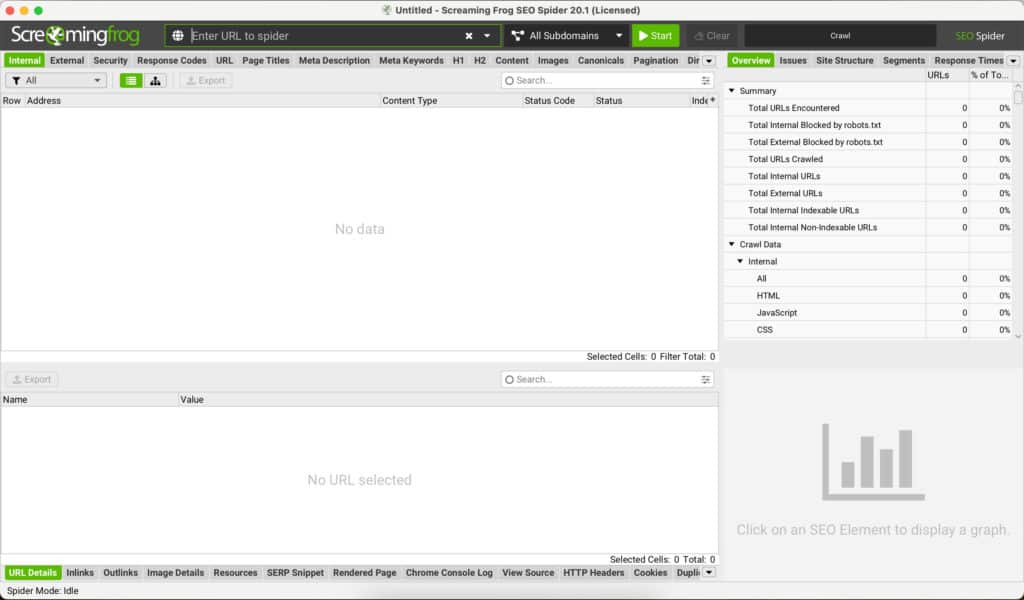
Step 2: Connect to Google Search Console API
- API Access: Ensure you have API access to your Google Search Console account. You need to have permissions to access the necessary data.
- Authorize API Access:
- Open Screaming Frog SEO Spider.
- Go to
Configuration>API Access>Google Search Console. - Click on
Connect to New Accountand follow the authorization steps to grant Screaming Frog access to your Google Search Console data.
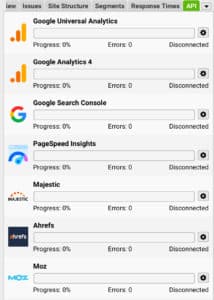
Step 3: Configure API Settings
- Select Properties: Once connected, select the GSC properties (websites) you want to pull data from.
- Data Extraction:
- Choose the type of data you want to extract (e.g., clicks, impressions, CTR, average position, last crawl date, indexing status).
- Configure the date range for the data you want to pull.
Step 4: Perform the Crawl
Set Up Crawl:
- Enter the website URL you want to audit in Screaming Frog.
- Configure any additional settings (e.g., crawl depth, user-agent, robots.txt rules) as needed.
Start Crawl:
- Click the
Startbutton to begin crawling your website. - Screaming Frog will crawl the website and pull the configured GSC data for each URL.
Step 5: Analyze Data

View Data:
- Once the crawl is complete, go to the
Search Consoletab in Screaming Frog. - Here, you’ll see the imported data such as clicks, impressions, CTR, average position, and more.
Filter and Analyze:
- Use Screaming Frog’s filters and tabs to analyze the data. You can filter by specific metrics, pages, or issues.
- Identify pages with high impressions but low clicks, pages with poor average positions, and pages not indexed or recently crawled.
Step 6: Export Data
Export Options:
- Export the data to CSV or Excel for further analysis.
- Go to
File>Exportand choose the relevant export options.
Detailed Reports:
- Create detailed reports combining Screaming Frog’s crawl data with GSC metrics.
- Use these reports to prioritize SEO efforts, identify technical issues, and optimize content based on performance metrics.
Benefits of Using Screaming Frog with GSC API
- Comprehensive Audits: Combine technical SEO data from Screaming Frog with performance metrics from GSC for a complete audit.
- Bulk Data Analysis: Efficiently analyze data for large websites, pulling in extensive GSC data in bulk.
- Actionable Insights: Identify issues such as low-performing pages, indexing problems, and crawl frequency to improve overall SEO strategy.
By integrating Screaming Frog with the Google Search Console API, you streamline the process of obtaining and analyzing critical SEO data, allowing for more effective and data-driven optimization of your website.
Conclusion
Finding helpful content on your website is crucial for both user experience and SEO performance. By using tools like Google Search Console to identify underperforming content, checking keyword difficulty, and gathering user feedback, you can refine and improve your content strategy. Integrating Screaming Frog with GSC’s API further enhances your ability to perform detailed SEO audits, ensuring your site remains relevant and engaging. Consistently updating and optimizing your site content based on these insights will help attract more organic traffic and improve overall user experience. Remember that Google’s algorithms are constantly evolving, so staying informed about updates like the Helpful Content Update and understanding ranking factors is essential for maintaining a successful website.
