Closing your Google Business Profile (formerly known as Google My Business or GMB) is sometimes necessary, whether it’s due to relocating, shutting down a business, managing duplicate listings, or handing over control to a new owner. Closing the account or marking it as permanently closed helps maintain an accurate online presence and prevent confusion for potential customers on Google Maps and Google Search.
Here’s a step-by-step guide to close your Google Business Profile properly.
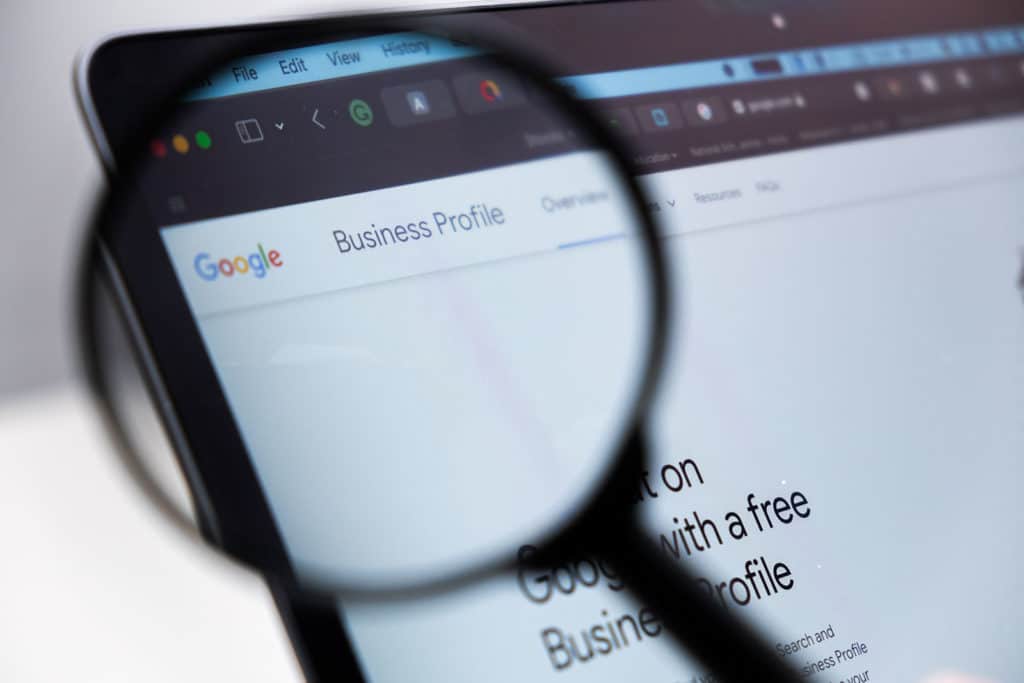
Table of Contents
Reasons for Closing Your Google Business Profile
You may want to close your Google My Business profile if:
- The business has closed permanently or moved to a new business address.
- You no longer wish to manage the profile.
- You’re dealing with duplicate listings.
- You want to remove the profile to avoid negative reviews impacting your brand.
- A new listing or business account has been created under new management.
Step-by-Step Guide: How to Close Your Google Business Profile
Step 1: Sign In to Your Google Business Profile Account
- Start by logging into the Google My Business account associated with the business profile. Go to https://business.google.com and sign in with the Gmail account tied to the listing.
Step 2: Access the Business Dashboard
- Once signed in, navigate to your business dashboard. Here, you’ll see a list of all your active business listings. Select the business name or profile you want to close.
Step 3: Go to Business Profile Settings
- On the left-hand side, find Business Profile Settings or Info. Click on this section to access your business’s information, such as its name, phone number, address, and hours.
Step 4: Mark as Permanently Closed
- Scroll down to find the “Mark as Permanently Closed” option. Selecting this option tells Google that the business has permanently closed, which will display “Permanently Closed” on Google Maps and Google Search.
Important Note: When you mark the business as permanently closed, it will remain searchable, but customers will see that it’s closed.
Step 5: Remove Business Listing from Google
If you prefer to remove the profile completely, such as in the case of duplicate listings, follow these steps instead:
- In Business Profile Settings, find and select Remove Business Profile or Remove Listing.
- Confirm your decision to delete the listing. This action removes the profile and its content from Google Maps and Google Search.
Note: Removing the listing will delete all Google Reviews, photos, and business information associated with that profile.
Step 6: Confirm Changes and Complete the Review Process
- Google may review your changes to ensure accuracy. After confirming, check Google Maps and Google Search to verify that the business listing has been removed or marked as closed.
Additional Options: Temporarily Closing a Google Business Profile
If you’re only temporarily closed (e.g., for renovations or seasonal closures), you can mark your business as temporarily closed instead:
- Go to Business Profile Settings > Info.
- Look for the option to mark the business as temporarily closed.
- Save your changes, and your profile will display “Temporarily Closed” until you reopen it.
This option is ideal for businesses that plan to reopen at a later date without needing to reestablish a new listing.
FAQs
Can I Reopen a Permanently Closed Google Business Profile?
What Happens to My Google Reviews After Closing the Account?
How Do I Close Duplicate Listings?
Can Another Person Manage the Profile Instead?
Why Closing an Inactive Google Business Profile Matters for Local SEO
Keeping outdated or duplicate business listings active can hurt your local SEO by confusing customers and spreading incorrect information. By managing your Google My Business profile accurately, you maintain a strong, clear online presence that builds trust with searchers and potential customers.
Getting Help from Google Support
If you experience issues during the process, consider reaching out to Google Support for assistance. Product experts and Google’s help center can guide you through specific situations, such as merging duplicate listings or addressing negative reviews. Google also offers help through its support channels for small businesses and local businesses needing additional guidance.
Conclusion
Closing a Google Business Profile is a straightforward process that ensures your business listing remains accurate and relevant on Google Search and Google Maps. Whether marking the business as permanently closed or removing it due to duplicate listings, following these steps will help maintain a clean, professional online presence.
If your business is closed permanently or you’re transitioning to a new listing or business owner, use this guide to close your Google Business Profile effectively and maintain strong local search results.
Published on: 2024-10-25
Updated on: 2024-10-25