As more businesses transition to digital platforms, having a strong online presence is crucial for attracting local customers. Google Business Profile (GBP), now known as Google My Business (GMB), plays an essential role in local SEO and visibility on Google Maps. However, displaying a public address may not always be ideal for home-based businesses, service area businesses, or small business owners without a physical location. Many business owners prefer to maintain privacy by hiding their addresses while still appearing in local searches.
This article provides a step-by-step guide on hiding your address on Google My Business while optimizing your profile for local search and digital marketing.
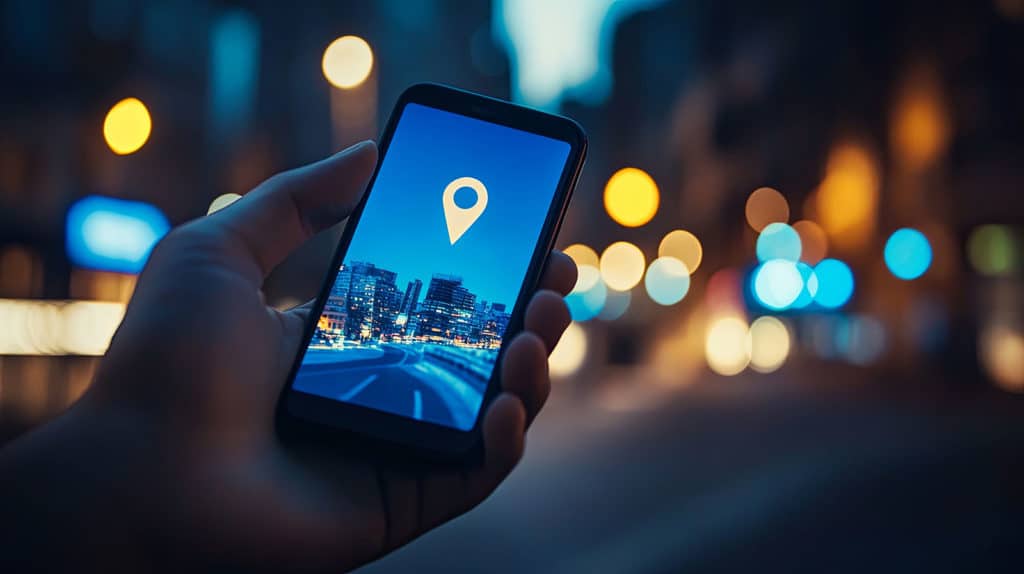
Table of Contents
Step-by-Step Guide to Hide Your Address on Google My Business
1. Sign in to Google My Business
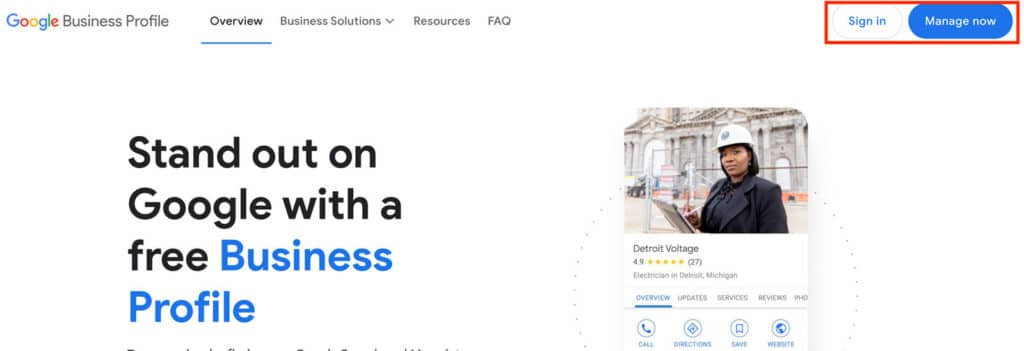
Go to the Google Business Profile website and enter your Google My Business account.
2. Access the Information Section
Once logged in, navigate to the business profile you want to edit.

You can also edit your information by clicking “edit profile” to access and manage your business information.
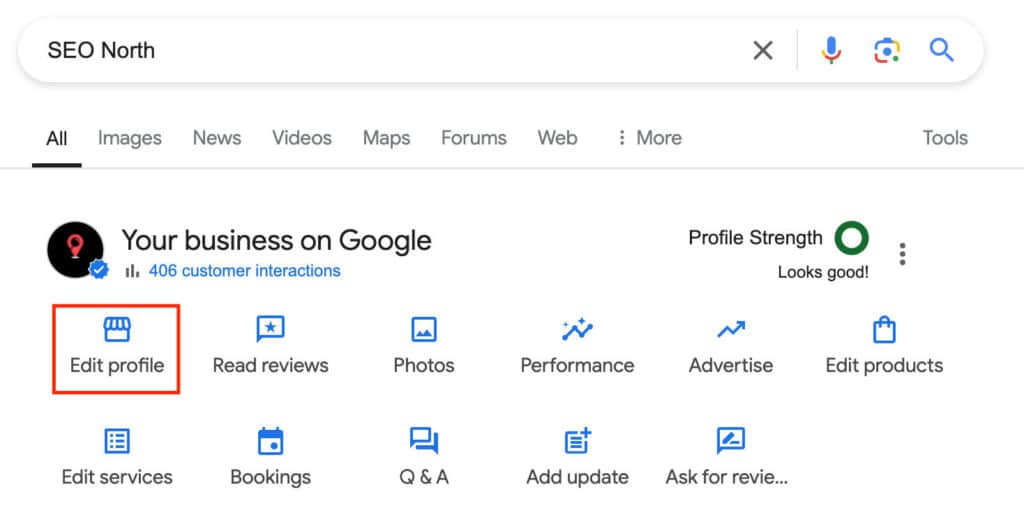
3. Edit the Address
Click the pencil (edit) icon next to your business address in the “Location and Areas” section.
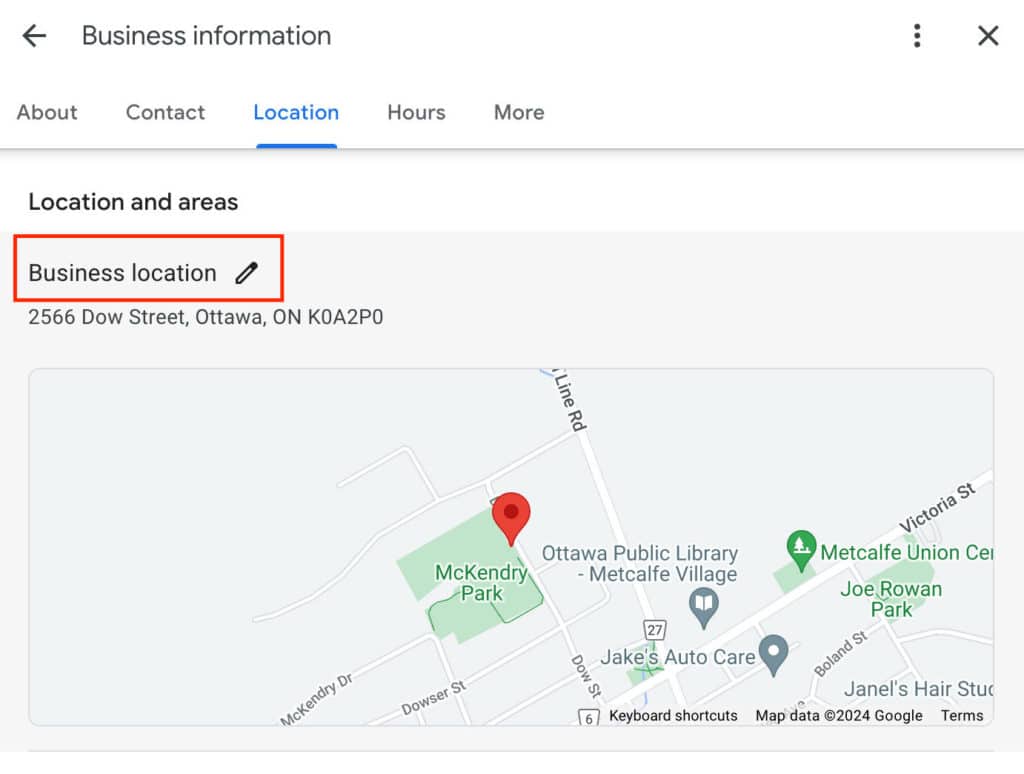
This will open the address field, where you can choose to clear or hide the address.
4. De-select the “Show Business” toggle
If your business is a service area business (SAB) that delivers goods or services to customers, uncheck the option that says “Show business address to customers.”
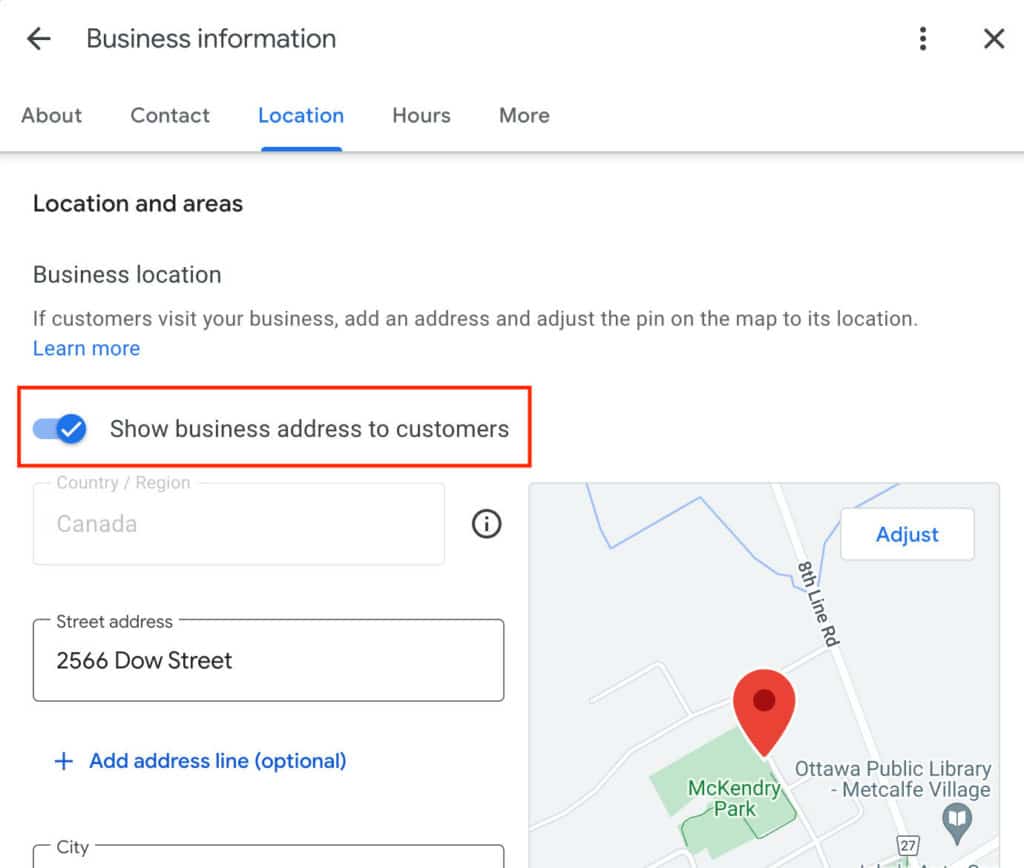
You can then specify the service area (e.g., city, region) where your business operates without displaying the exact street address.

6. Save Changes
After making these changes, click “Save” to save your updated Google My Business listing.
7. Check Your Listing on Google Maps
It may take some time for the changes to reflect on Google Maps and in local searches. Once the changes are processed, your business should show up in relevant local search results with a hidden address but still be discoverable for customers in your service area.
Why Hide Your Address on Google My Business?
There are several reasons why business owners may prefer to keep their address hidden:
1. Service Area Businesses (SABs): Businesses that provide services at the customer’s location (e.g., plumbers, electricians, landscapers) may not need to display a physical address since they don’t operate from a storefront.
2. Home-Based Businesses: If you’re running a business from home, you may not want your home address to appear publicly on Google Maps or Google search results.
3. Hybrid Businesses: Some companies operate in both service areas and storefronts. Hiding an address while specifying a service area can help optimize the business for local searches without revealing a physical location.
4. Privacy Concerns: For small or home-based businesses, privacy and security are important. Hiding a business location helps protect personal information while keeping the business visible.
How Hiding Your Address Impacts Local SEO
1. Improved Relevance for Local Searches
By focusing on your service area rather than your physical address, you can still rank high in local search results, especially for customers searching for service area businesses like plumbers or electricians.
2. Building Citations Without an Address
When listing your business on other platforms for search engine optimization purposes, such as Yelp or Bing Places, focus on providing accurate business information like your phone number, business name, and service area.
3. Local Search Optimization
Even with a hidden address, you can enhance your online presence by maintaining an active and complete Google Business Profile. Encourage customers to leave reviews, and regularly update your business details and posts.
Conclusion
Whether you’re a service area business, a home-based business, or simply concerned with privacy, hiding your address on Google My Business is a straightforward process. By focusing on your service area and ensuring your business remains active in local search, you can maintain a strong online presence without displaying a physical location. This strategy not only protects your privacy but also keeps your business optimized for local SEO and visibility on Google Maps.
By following these steps, you’ll be able to manage your GMB listing effectively, regardless of whether you operate from a storefront, multiple locations, or a home office.
FAQ
Does Google allow virtual office addresses?
Published on: 2024-09-17
Updated on: 2024-09-17
