If you’re managing a business’s online presence, especially for local SEO, finding your Google Business Profile ID (also known as Google Maps Place ID) is essential. Your Google Business Profile ID is a unique identifier for your business on Google services, which allows you to manage and optimize your business listing across Google Maps, Google Search, and other Google My Business (GMB) tools. This ID can be useful for tracking reviews, setting up digital marketing tools, or integrating with Google Ads and other SEO tools. Here’s a step-by-step guide on how to locate it.
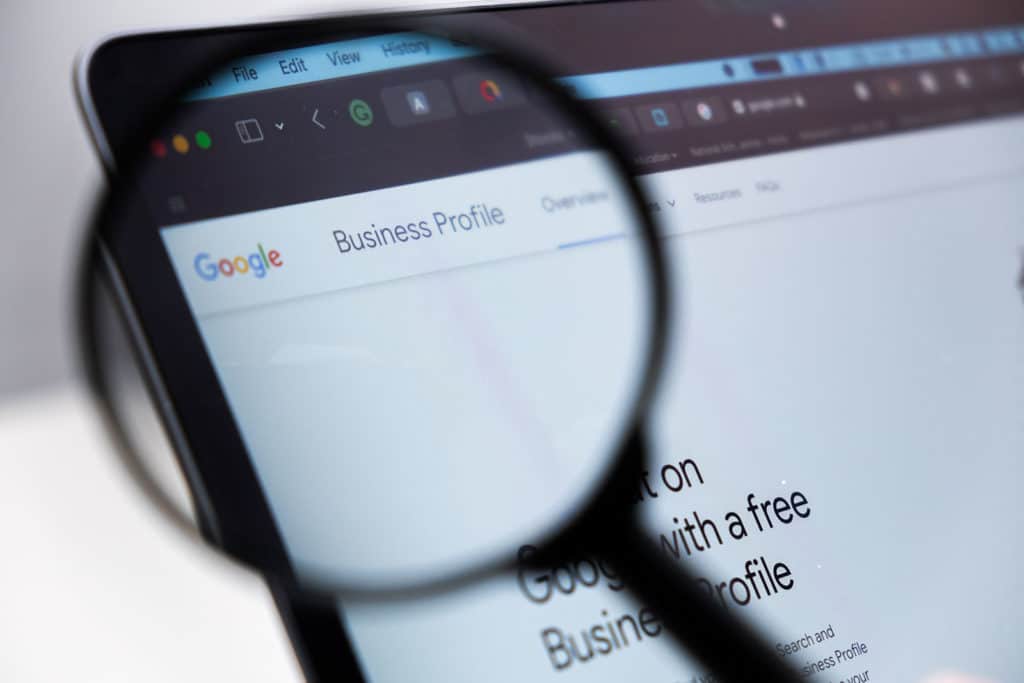
Table of Contents
What Is the Google Business Profile ID?
The Google Business Profile ID is a unique identifier associated with your Google My Business Profile. This ID helps Google recognize and display your business accurately across its platform. For small businesses, marketers, and business owners, knowing your Google Business Profile ID is helpful for local SEO optimization, API integrations, and improving your online presence.
Why Is the Google Business Profile ID Important?
- Local SEO: Your profile ID can help connect your listing with various local SEO tools to enhance your business’s ranking on Google Maps.
- Digital Marketing Integrations: Certain tools and platforms require this ID to sync your data accurately.
- Google Reviews: Using your ID can simplify monitoring and responding to customer reviews.
- Google Ads and Analytics: Integrate your ID for advanced tracking and targeted ads.
- API Access: Developers use the ID in Google APIs to access business information programmatically.
Step-by-Step Guide to Finding Your Google Business Profile ID
Here’s how to find your Google Business Profile ID using various methods:
1. Find Your Google Business Profile ID via Google Maps
- Step 1: Open Google Maps in your browser.
- Step 2: In the search bar, enter your business name as it appears in your Google My Business Profile.
- Step 3: Click on your exact business name when it appears in the suggestions.
- Step 4: When your business listing opens, look at the URL in your browser’s address bar. At the end of this URL, you’ll find a series of numbers and letters after “placeid=” – this is your Google Business Profile ID.
2. Using Google’s Place ID Finder Tool
Google offers a tool specifically to find your Place ID for Google Maps listings, which is essentially your Google Business Profile ID.
- Step 1: Go to Google’s Place ID Finder Tool.
- Step 2: Enter your business name or exact address in the search bar.
- Step 3: Select your business from the dropdown menu. Your Place ID will appear under your business name.
3. Using the Google My Business Dashboard (Advanced Settings)
- Step 1: Sign in to your Google My Business account using the correct credentials.
- Step 2: Go to Business Profile Settings and navigate to the Advanced Settings or Info section.
- Step 3: Scroll down to find your Place ID or Profile ID. This may appear in settings for developers or APIs.
4. Accessing the Google Business Profile ID Through Google Developer Tools (Advanced)
For developers, Google’s Places API can be used to find the Google My Business ID.
- Step 1: Access the Google Places API via the Google Developer Console.
- Step 2: Set up a query with your business information (exact name, phone number, address).
- Step 3: The API will return the Place ID associated with your business.
5. Using a Chrome Extension to Find the Profile ID
There are Chrome extensions available that can help locate a Google Business Profile ID quickly:
- Search for a Chrome extension designed for GMB or Local SEO management (such as GMB Everywhere or other SEO extensions).
- Install the extension and activate it on your Google My Business listing or Google Maps page.
- Use the extension’s functionality to pull up information, including the Google Business Profile ID.
How to Use Your Google Business Profile ID for Local SEO
Once you have your Google Business Profile ID, you can use it to:
- Optimize Local SEO: Use the ID with SEO tools to better understand local search performance and optimize for local keywords.
- Enhance Google Ads Targeting: Link your ID with Google Ads to boost visibility for nearby potential customers.
- Manage Google Reviews: Track and respond to Google reviews with ease, boosting your reputation.
- Integrate with Other Tools: Many digital marketing tools require this ID for integration and tracking.
FAQs
Can I Change My Google Business Profile ID?
What If I Can’t Find My ID?
How Do I Use the ID to Encourage Reviews?
Conclusion
Your Google Business Profile ID is a valuable asset in managing your online presence. From SEO optimization and customer engagement to digital marketing and API integrations, knowing your ID can streamline your efforts and help attract potential customers. By following this guide, you’ll be able to locate and utilize your ID effectively to improve your local SEO and reach more people looking for your services.
For small businesses and local businesses, mastering the use of your Google Business Profile ID can be an essential step in growing your brand and standing out in local search results.
Published on: 2024-10-25
Updated on: 2024-10-25