Accessing your Google Business Page (formerly known as Google My Business or GMB) is essential for managing your business’s online presence, keeping your information up-to-date, and interacting with customers through Google Reviews. Whether you’re a seasoned user or new to Google’s business tools, here’s a step-by-step guide to access and manage your Google Business Page effectively.
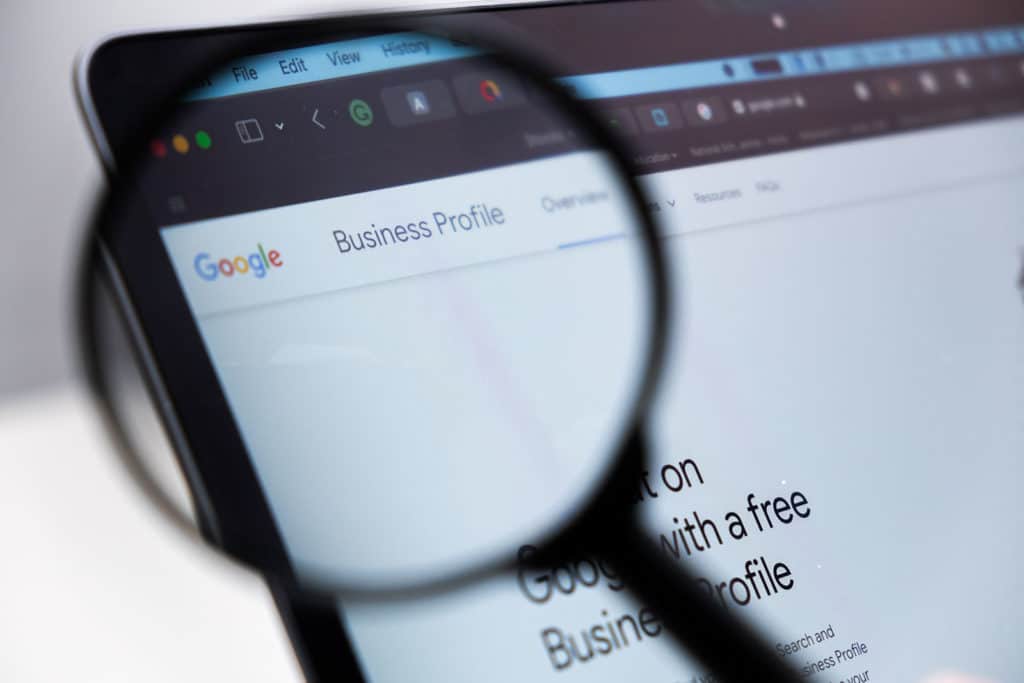
Table of Contents
Why Accessing Your Google Business Page is Important
Your Google Business Profile enhances your online presence by making sure your business listing appears accurately on Google Search and Google Maps. By accessing your Google Business Page, you can update critical information such as your business name, address, phone number, service area, and more. This is especially important for local SEO, as potential customers rely on accurate information when choosing businesses in their area.
Step-by-Step Guide to Access Your Google Business Page
Step 1: Log in to Your Google Account
To access your Google Business Page, you need to be logged into the Google Account associated with your business. If you don’t have a Google Account yet, create one by going to www.google.com and clicking on “Sign In” or “Create Account.”
Tip: Ensure you’re logged into the Gmail account connected to your business profile to avoid access issues.
Step 2: Visit the Google Business Profile Manager
Once logged into your account, go to the Google Business Profile Manager by entering https://business.google.com into your browser. This page is your main hub for managing your business listing and settings.
Alternative: You can also type “Google My Business” into Google Search, and it should bring up links to access the business profile manager.
Step 3: Click “Manage Now”
Once on the Google Business Profile Manager page, click the “Manage Now” button. If your Google My Business Profile is already claimed, you should see your business listed. Select your business from the list to access the dashboard.
If Your Business Isn’t Listed: If you don’t see your business, try searching for it by name or go through the verification process if it’s your first time setting up the profile.
Step 4: Choose the Correct Business Location
For businesses with multiple locations, select the business location you want to manage. This will open the settings specific to that location, allowing you to update details like the business address, storefront hours, and service area.
Step 5: Edit Your Business Information
Once inside the dashboard, you can update your business information to ensure it’s current. Here, you can add:
- Business Name and Category
- Physical Address or Service Area
- Phone Number
- Website URL
- Business Hours
- Business Description
Keeping this information accurate is key to attracting potential customers and improving your local search visibility.
Step 6: Respond to Customer Reviews
Within your Google Business Page, navigate to the Google Reviews section. Here, you can read and respond to customer feedback, which helps build trust with your audience and boosts your online presence.
Step 7: Access Insights and Analytics
In the Google Business Profile Manager, you can access “Insights” to understand how customers find your business, view interactions, and analyze where they come from on Google Search and Google Maps. This data is valuable for digital marketing strategies, showing which keywords and searches bring in the most traffic.
Alternative Ways to Access Your Google Business Page
Access Through Google Search
If you’re logged into the Google Account linked to your business, you can also access your profile directly from Google Search:
- Go to Google.com and search for your business name.
- If you’re the owner, you’ll see a “You manage this business profile” option above the business information panel.
- Click on “View Profile” or “Edit Profile” to access management options directly in the search results.
Access Through Google Maps
You can also access your business page through Google Maps:
- Open Google Maps or the Google Maps app.
- Search for your business name or location.
- If you’re logged into the associated Google Account, click on your business to open editing options.
FAQs
How Do I Add or Remove Team Members?
How Do I Verify My Business if I Haven’t Already?
What If I Don’t Have Access to My Business Profile?
Tips for Managing Your Google Business Page
- Keep Business Information Updated: Ensuring your business address, phone number, and hours are accurate improves customer trust and local SEO.
- Respond to Google Reviews: Engaging with customer reviews shows that you value feedback and are attentive to your customers’ needs.
- Use Google Ads for Local Reach: Consider linking your Google Business Profile with Google Ads to enhance visibility in your local area.
- Monitor Business Insights: Regularly check Insights to track customer engagement and make informed decisions on local SEO strategies.
Why Accessing Your Google Business Page Matters for Local SEO and Digital Marketing
For small businesses and local businesses, managing a Google Business Profile is essential. Your business listing on Google Maps and Google Search is a key part of your online presence. By accessing and actively managing your Google Business Page, you can reach more potential customers, improve search engine visibility, and engage directly with your community.
Your Google Business Page acts as your digital storefront, attracting local searchers, providing business information, and allowing customers to leave reviews. Keeping this profile updated and actively engaging with it helps strengthen your brand’s local SEO and increases your visibility to customers searching for services near them.
Conclusion
Accessing and managing your Google Business Page is easy once you know where to look. By following this guide, you can ensure your Google My Business Profile is up-to-date and optimized for attracting local customers. Whether you’re a business owner, part of a marketing team, or managing a small business, your Google Business Profile is a crucial asset in today’s digital marketplace.
For additional help, visit Google’s support page at https://business.google.com or consult Google Support for assistance with specific issues.
Published on: 2024-10-25
Updated on: 2025-02-15