Encountering a 404 Not Found error while navigating through a website can be a jarring experience for users. This client-side error message indicates that the server is reachable, but the specific page or resource a user is trying to access is not available on that server. It’s a common issue on websites powered by Nginx, a widely-used web server software known for its high performance and stability. Addressing the root causes of such a 404 error is essential for maintaining a smooth and satisfying user experience, ensuring that visitors remain engaged and confident in the website’s reliability.
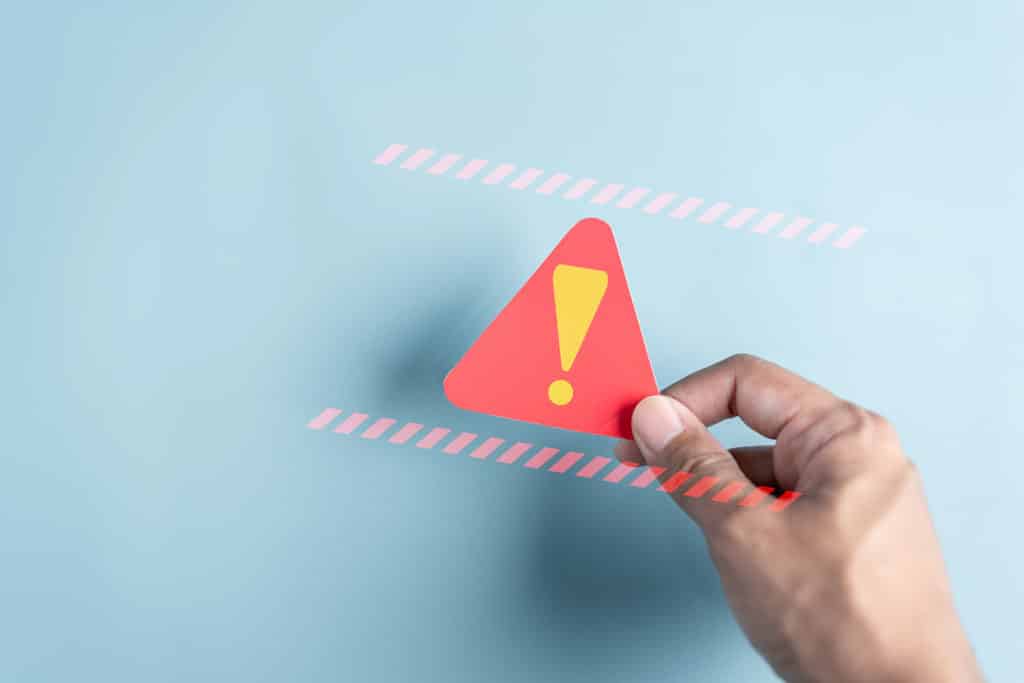
Understanding the basis of a 404 Not Found error in Nginx is critical not only for developers and system administrators but also for less technical website owners who wish to ensure their site remains accessible. These errors might arise due to various issues, such as a mistyped URL, moved content, or a misconfiguration within the Nginx server settings. While the initial impact is on the client side, the resolution of this error often requires action on the server side, indicating a depth of configuration and system knowledge is invaluable for troubleshooting.
Navigating the intricacies of Nginx to resolve a 404 error involves a methodical approach, with a clear understanding of web server configuration and file location structure. The troubleshooting process may include checking for spelling mistakes in URLs, verifying that the resources haven’t been moved or deleted, and reviewing Nginx’s configuration files for any discrepancies. Moreover, a systematic check of server logs can provide insights into the reasons behind such errors, allowing for a precise and neutral means to address the underlying issues efficiently.
Table of Contents
How to fix the 404 Not Found Nginx Error
To fix a “404 Not Found” error when using Nginx, you’ll need to follow a systematic approach to identify and resolve the issue. A 404 error means that the server is reachable, but the specific page or resource you’re trying to access is not available. Here’s a step-by-step guide to help you troubleshoot and fix the problem:
- Check the Requested URL:
- Ensure that the URL you are trying to access is correct. Typos or incorrect links are common causes of 404 errors.
- Verify Nginx Configuration:
- Check your Nginx configuration file (usually located at
/etc/nginx/nginx.confor in the/etc/nginx/sites-available/directory). - Look for the
serverblock that corresponds to the site you are trying to access. Make sure therootdirective points to the correct directory where your website files are located. - Ensure that the
locationblocks are correctly configured to handle requests for the desired resources.
- Check your Nginx configuration file (usually located at
- Check File Permissions and Ownership:
- The files and directories you’re serving with Nginx should have the proper permissions and ownership. Ensure that Nginx (or the user running the Nginx process) has read access to the files.
- Review Error Logs:
- Check the Nginx error logs (usually located at
/var/log/nginx/error.log) for any relevant messages that could indicate what’s causing the 404 error.
- Check the Nginx error logs (usually located at
- Inspect .htaccess File (for rewrites and redirects):
- If your application uses .htaccess files for URL rewrites or redirects (common with applications that have migrated from Apache), make sure they are correctly set up and are not causing the 404 error.
- File and Directory Names:
- Confirm that the requested file or directory actually exists in the root directory specified in your Nginx configuration. Case sensitivity matters in file names, especially on Unix-like systems.
- Check CMS-Specific Settings:
- If you are using a content management system (CMS) like WordPress or Joomla, ensure that its settings (e.g., permalinks in WordPress) are correctly configured.
- DNS Settings:
- Confirm that the domain name correctly points to your server. Sometimes, DNS issues can cause 404 errors if the domain is not correctly resolving to the right server.
- Clear Cache:
- Clear your browser cache or try accessing the URL with a different browser or in incognito mode. Sometimes, cached data can lead to 404 errors.
- Restart Nginx:
- After making changes to the Nginx configuration, restart or reload Nginx to apply the changes (
sudo systemctl restart nginxorsudo nginx -s reload).
If, after all these steps, you’re still encountering the 404 error, it might be worth seeking help from your hosting provider or a professional who can examine your specific setup more closely.
Understanding 404 Errors in Nginx
When a browser requests a resource that does not exist on the Nginx server, a 404 Not Found error is generated. This section delves into the typical reasons for this error and the influence of Nginx server configurations.
Common Causes of 404 Not Found
Incorrect or Mistyped URL: The URL entered in the browser might be incorrect or contain typos, leading the server to an invalid destination. Common oversights include misspelling, omitting characters, or adding unnecessary ones.
Missing Resource: Sometimes, the requested resource might have been moved, renamed, or deleted from the server. This absence triggers a 404 error since the target content is no longer at the specified location.
The Role of Nginx Configuration in 404 Errors
Configuration Errors: Configuration files dictate how Nginx manages incoming requests. Errors within these files, such as improper location block or rewrite rule setups, can result in a Nginx 404 Not Found Error.
File Permissions: If Nginx lacks the necessary permissions to access a file or a directory, even if it exists, it will return a 404 status code, indicating that the resource is not accessible rather than nonexistent.
Troubleshooting and Resolving 404 Errors
When encountering a 404 Error in Nginx, the resolution process involves a systematic approach to identifying and correcting the issues that prevent a requested resource from being found. This section delineates the key steps one should take to diagnose and remediate such problems.
Checking Nginx Configuration for Errors
Syntax Errors: A common cause for Nginx returning a 404 Error can be syntax mistakes within the configuration files. To ensure there are no syntax errors, one can use the command nginx -t which tests the configuration for correct syntax and will report on any errors encountered. If there are issues, they should be fixed by revising the configuration file accordingly.
Server Settings: Ensuring that the server block is correctly configured to point to the appropriate root directory and location blocks is critical. It’s important to double-check that the server_name directive correctly matches your domain or IP address, and that the root directive points to the directory where your files are located.
Verifying File and Directory Permissions
Permissions: The web server user must have the required permissions to access the files and directories it serves. It is prudent to ensure that the file permissions on the root directory, as well as any relevant subdirectories and files, allow for read access by the Nginx process. Correct permissions typically include a user read permission and, if necessary, execute permissions on directories.
File Permissions: Incorrect file permissions can block access, leading to a 404 Not Found error. Users should verify that permissions do not restrict the web server from serving files to visitors. One can modify file permissions using the chmod command and directory permissions with the chown command to align them with proper access controls.
Inspecting Server Blocks and Location Directives
Server Block: The server block defines the parameters of a server. It’s crucial to review this block to ensure it’s correctly set up to handle requests for the desired domain or IP address and that it’s listening on the correct port.
Location Block: Location directives within the server block determine how Nginx responds to requests for specific resources. They should be checked to make sure the directives accurately route requests to the correct files or scripts. It’s also good practice to examine rewrite rules that may inadvertently redirect traffic away from the correct resource, causing a 404 error.
In all cases, after making changes, users should restart Nginx to apply the new configuration settings. Monitoring the error log can offer insights into the root cause of 404 errors and assist in verifying that issues have been resolved after adjustments. Using redirects strategically can also aid in guiding users to the correct resources if pages have moved or been renamed.
Best Practices for Preventing Future 404 Errors
To maintain a seamless user experience and ensure that visitors can find the content they’re looking for, it’s essential for website administrators and developers to actively prevent 404 Not Found errors. Optimal prevention hinges on proper configurations and regular maintenance of the website’s navigational structure.
Implementing and Testing Redirects
Developers should implement redirects as a solution for moved or deleted resources to prevent users from encountering a 404 error. They can use the Nginx configuration file to set up 301 (permanent) redirects for resources that have been permanently moved. For temporary changes, 302 (temporary) redirects should be used.
- To implement a redirect in Nginx:
- Open the Nginx configuration file.
- Use the
rewritedirective to indicate the old and new URL paths. - Set the appropriate redirect status code.
After configuration changes, it’s crucial to reload Nginx to apply the redirects. Testing with a browser or a tool like curl ensures that the redirect works as expected.
Maintaining Clean URL Structures
A well-organized URL structure is fundamental to avoiding 404 errors. URLs should be kept consistent and logical. Changes to the URL structure can result in broken links, so it’s advisable to plan URL schemes carefully during the initial website design phase and avoid unnecessary changes post-deployment.
Administrators can utilize the following strategies:
- Avoid using complex URLs with unnecessary parameters that can be prone to user error.
- Document URL structures for the clarity and future reference of the development team.
Regularly Monitoring for Broken Links
Regular monitoring for broken links on a website is essential. Website administrators can use tools designed to crawl their site and identify any broken links.
- For monitoring, consider a routine with steps like:
- Choose a link-checking tool suitable for the website’s size and complexity.
- Schedule regular scans of the website to detect any broken links.
- Review reports and address identified broken links promptly.
Monitoring can help detect unexpected 404 errors due to deleted or missing content, and the quick resolution of these ensures that users do not encounter the frustrating 404 Not Found error. This practice is also beneficial for keeping the website’s cache updated, ensuring that users are not served outdated links.
Published on: 2023-12-31
Updated on: 2024-01-27