As one of the local Search Engine Optimization (local SEO) efforts to make your business page stand out among others, Google Reviews (business reviews) serves as a digital currency for businesses, shaping their online reputation through shared customer experiences. The reviews, either positive reviews or bad reviews, including their star rating, are prominently displayed on Google’s reviews section and contribute to the overall perception of a local business. Potential customers frequently consult these evaluations before purchasing, reflecting the significant role these assessments play in influencing public opinion. In today’s digital age, managing one’s online reputation is as crucial as any other aspect of running a business.
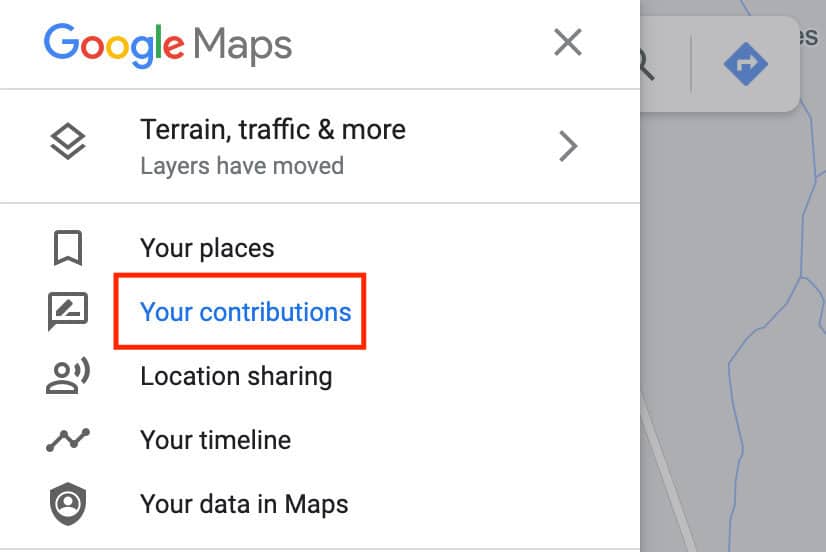
Keeping track of Google Reviews is essential for businesses and individuals alike. It provides insight into customer satisfaction and areas in need of improvement. This feedback loop can help businesses respond to criticism constructively, celebrate praise, and maintain a dialogue with their clientele. Understanding how to find and monitor these reviews is a fundamental skill in digital literacy.
Navigating the interface to locate Google Reviews is straightforward. Users with a Google Account can access their contributions through their account settings, where their reviews are cataloged. On the other hand, business owners can utilize the Google Business Profile platform to interact with their reviewers and manage their business’s online presence effectively. It’s an intuitive process designed to make review management accessible for all.
Table of Contents
Accessing Your Google Reviews
To manage their online reputation effectively, businesses must regularly access and monitor their Google Reviews. This enables them to engage with customer feedback, address negative reviews, and highlight positive experiences for potential customers. Knowing how to find these reviews ensures businesses can maintain control over their online presence and potentially influence their return on investment (ROI).
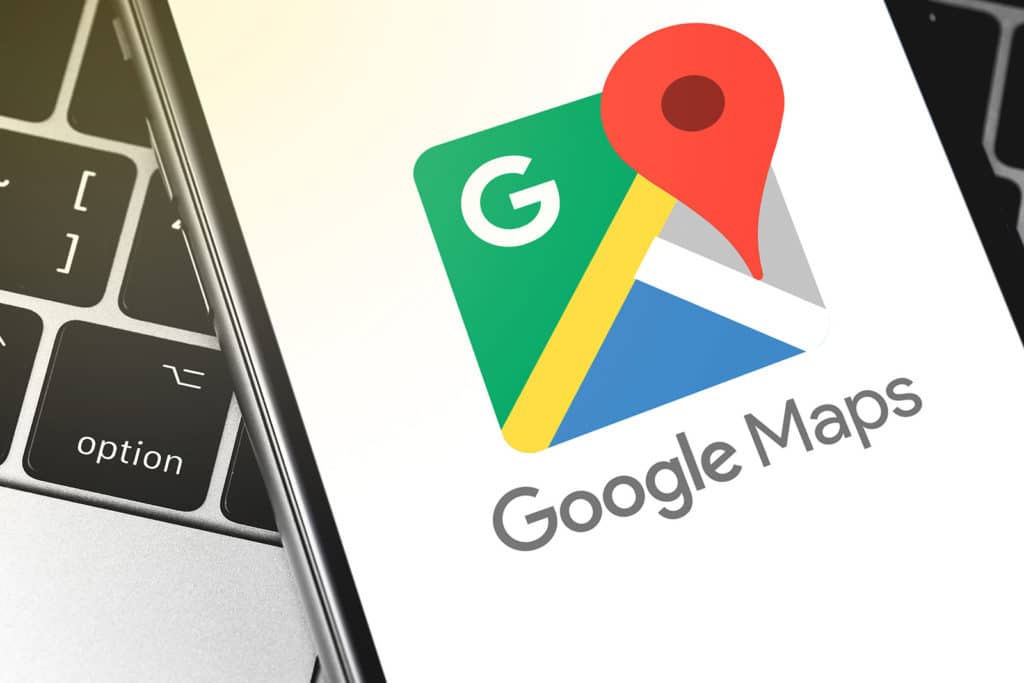
Via Google Maps
On desktop, individuals can easily access their Google Reviews by opening a web browser and navigating to Google Maps. Typing in the business name will bring up its listing; from here, scrolling down provides an option to click “More reviews.” On mobile devices, one can use the Google Maps app on both Android and iOS platforms, search for the business name, and select the review summary to view all reviews.
- For Desktop Users:
- Step 1: Open a web browser on your desktop computer.
- Step 2: Navigate to Google Maps (maps.google.com).
- Step 3: Type the name of the business into the search bar in Google Maps.
- Step 4: The business listing will appear. Scroll down in this listing.
- Step 5: Click on the “More reviews” option to view all Google Reviews for the business.
- For Mobile Device Users (Android and iOS):
- Step 1: Open the Google Maps app on your mobile device. If you don’t have it, download it from the Google Play Store (for Android) or the App Store (for iOS).
- Step 2: Search for the business name in the Google Maps app.
- Step 3: Select the business to view its summary page.
- Step 4: In the business summary, find and click on the review summary section to view all reviews.
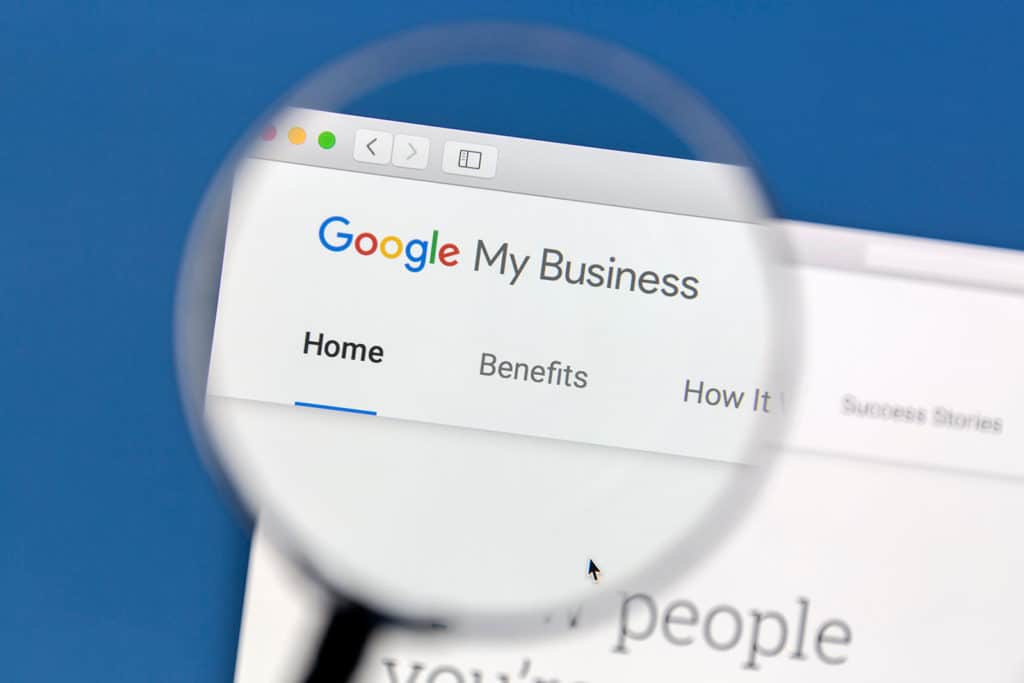
Through Google My Business
Business owners should utilize the Google My Business dashboard for a comprehensive review management platform. Once logged in, selecting “Reviews” from the sidebar reveals a section where they can manage reviews, including the ability to reply to reviews. This function is accessible from desktop and mobile devices via a browser or the dedicated Google My Business app.
- Accessing Google My Business:
- On Desktop:
- Step 1: Open your preferred web browser.
- Step 2: Navigate to the Google My Business website.
- On Mobile Devices:
- Step 1: Open a web browser or the Google My Business app on your mobile device. If you don’t have the app, download it from the Google Play Store (for Android) or the App Store (for iOS).
- On Desktop:
- Logging In:
- Step 3: Log in to your Google My Business account using your business account credentials.
- Navigating to Reviews:
- Step 4: Once logged in, look for the sidebar (menu) on the left side of the dashboard.
- Step 5: Select “Reviews” from the sidebar. This will take you to the review management section.
- Managing Reviews:
- Step 6: In the “Reviews” section, you can view all customer reviews of your business.
- Step 7: To reply to a review, click on the review and then use the reply function to write and post your response.
- Continued Management:
- Step 8: Regularly check back for new reviews to manage your online reputation effectively.
Review Management Best Practices
Managing online reviews involves more than just reading them. Businesses should regularly respond to reviews, both positive and negative, to actively engage with their customers. Responding to a negative review promptly and professionally can turn a potentially damaging situation into a display of excellent customer service. This level of engagement is not only appreciated by the reviewer but also viewed positively by potential customers.
Please note: If you haven’t written any reviews on Google, you won’t be able to view any reviews.
FAQ
How do I manage and improve my small business’s Google Reviews through Google Maps?
Published on: 2023-01-14
Updated on: 2024-04-10