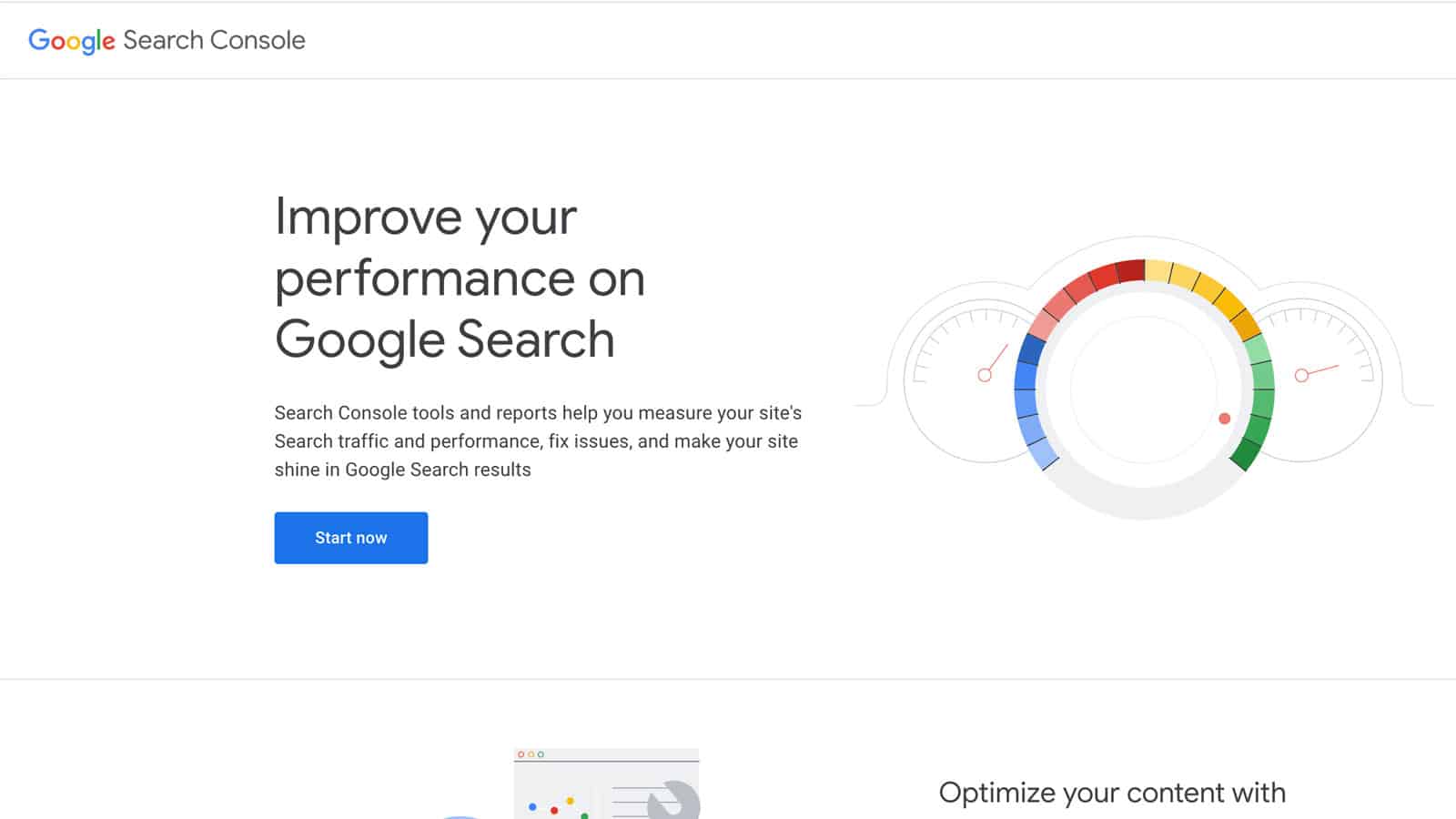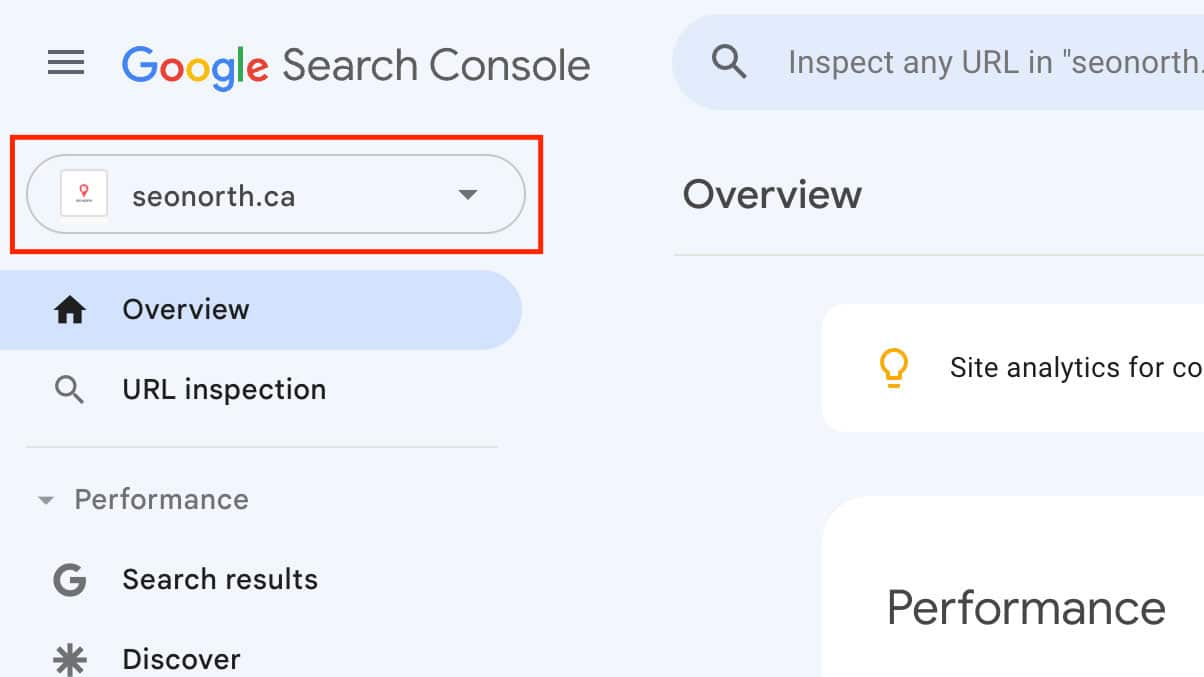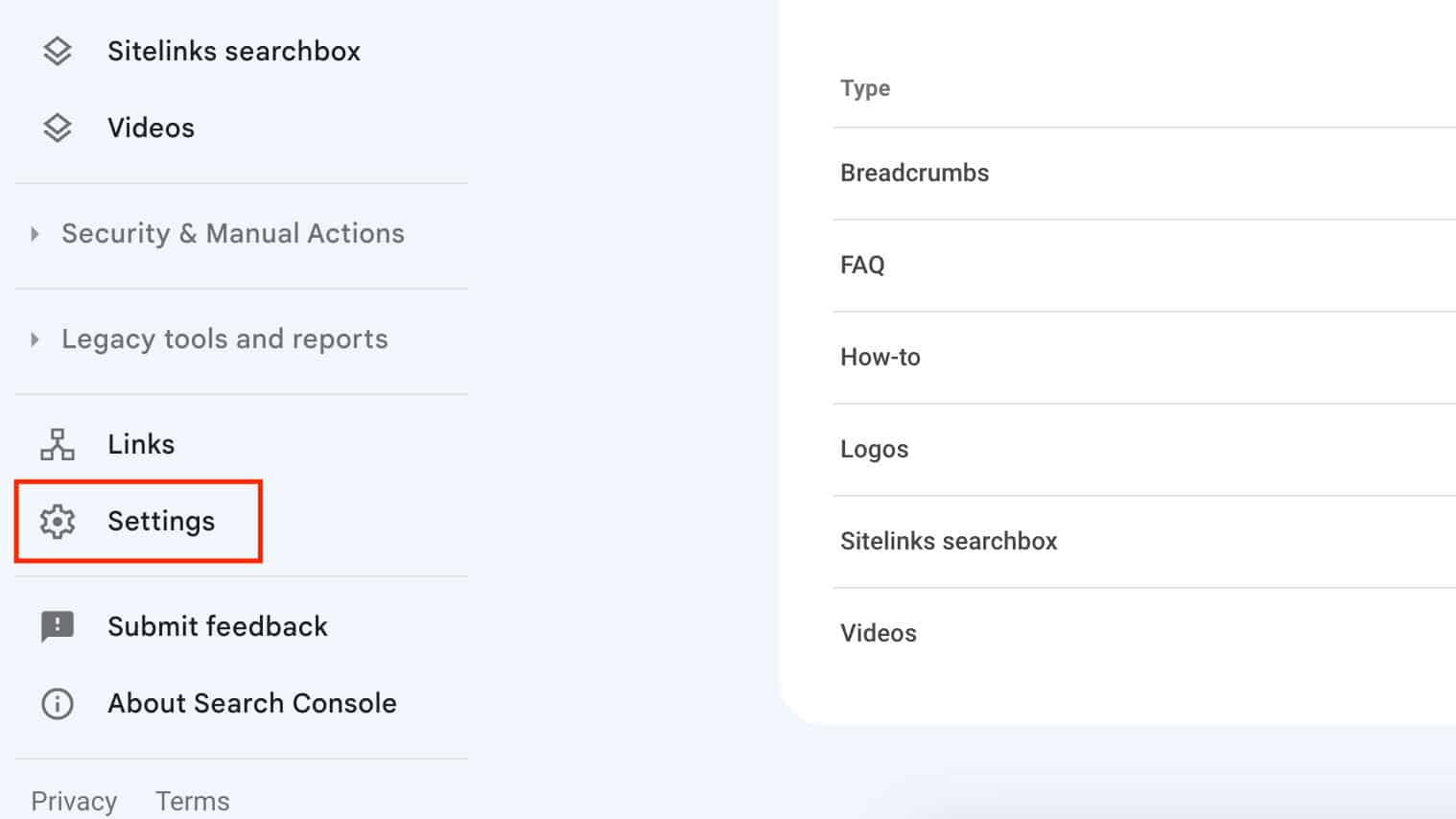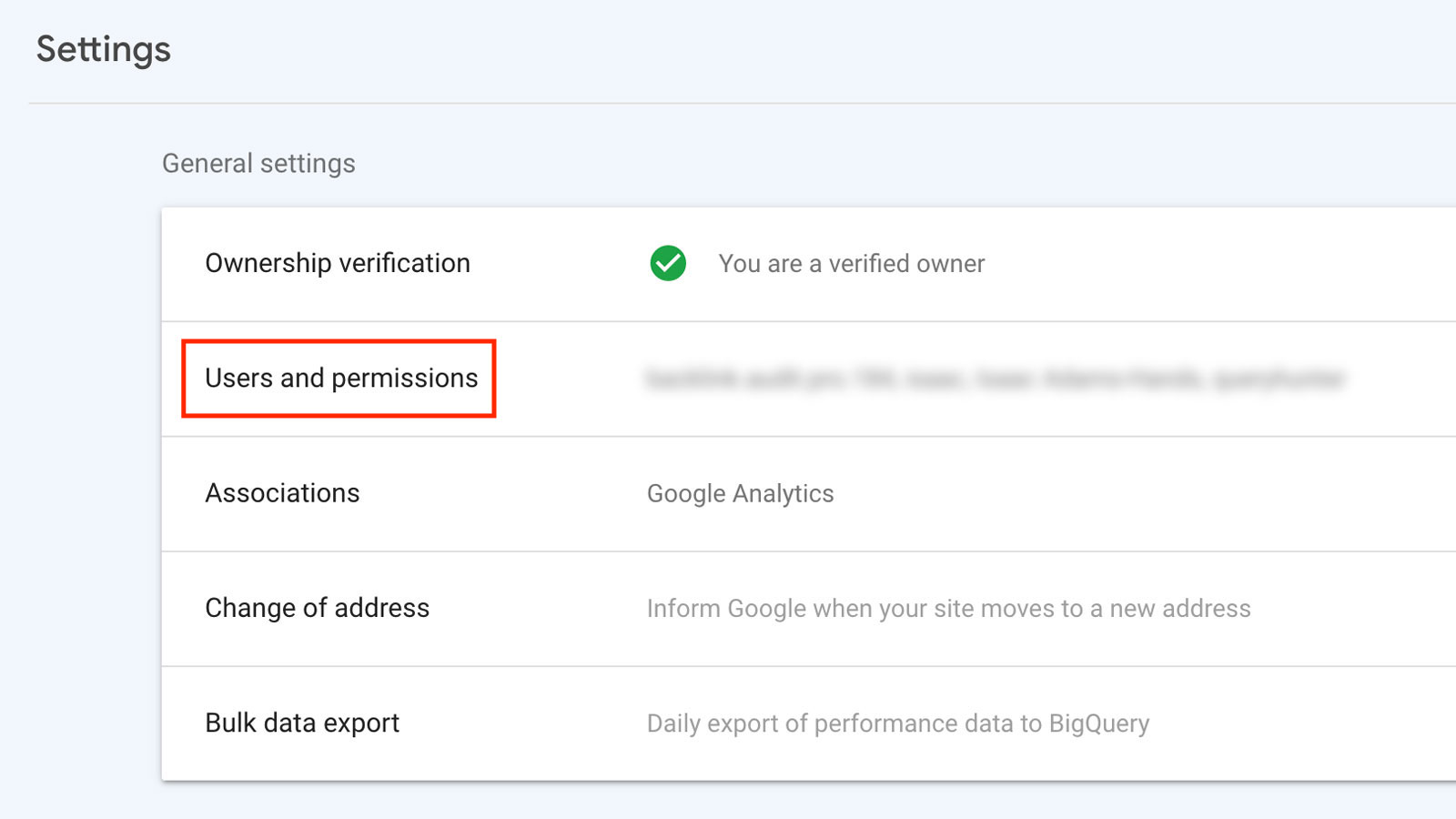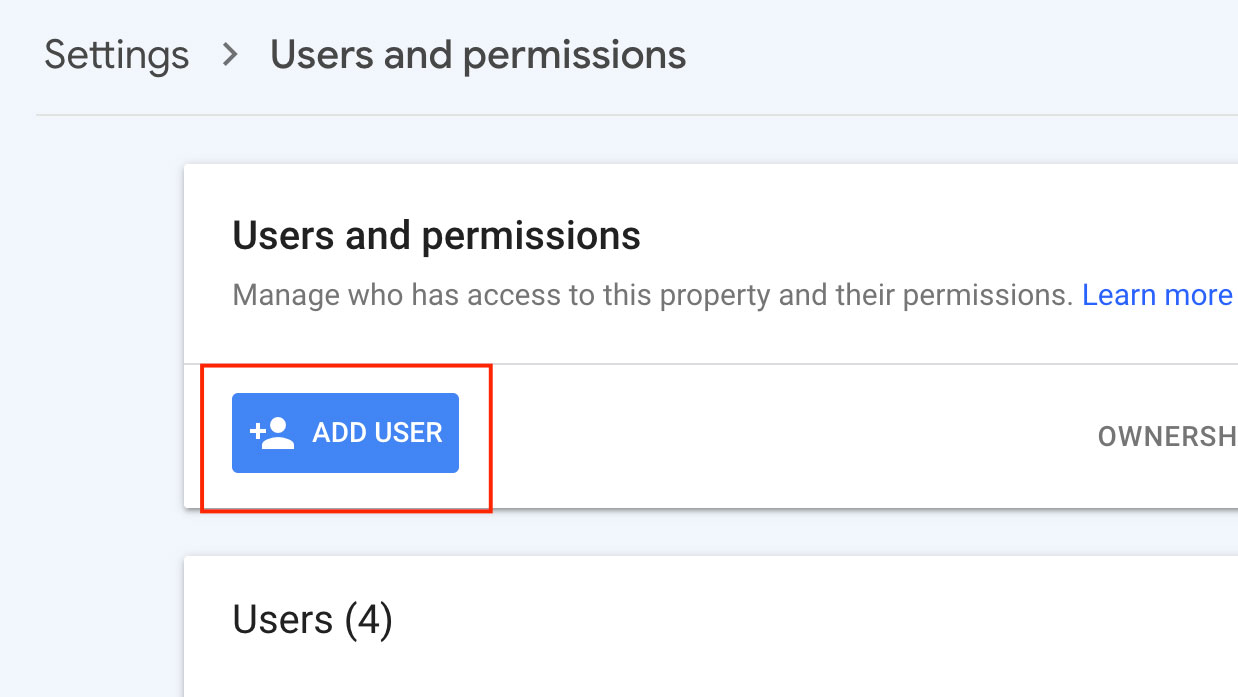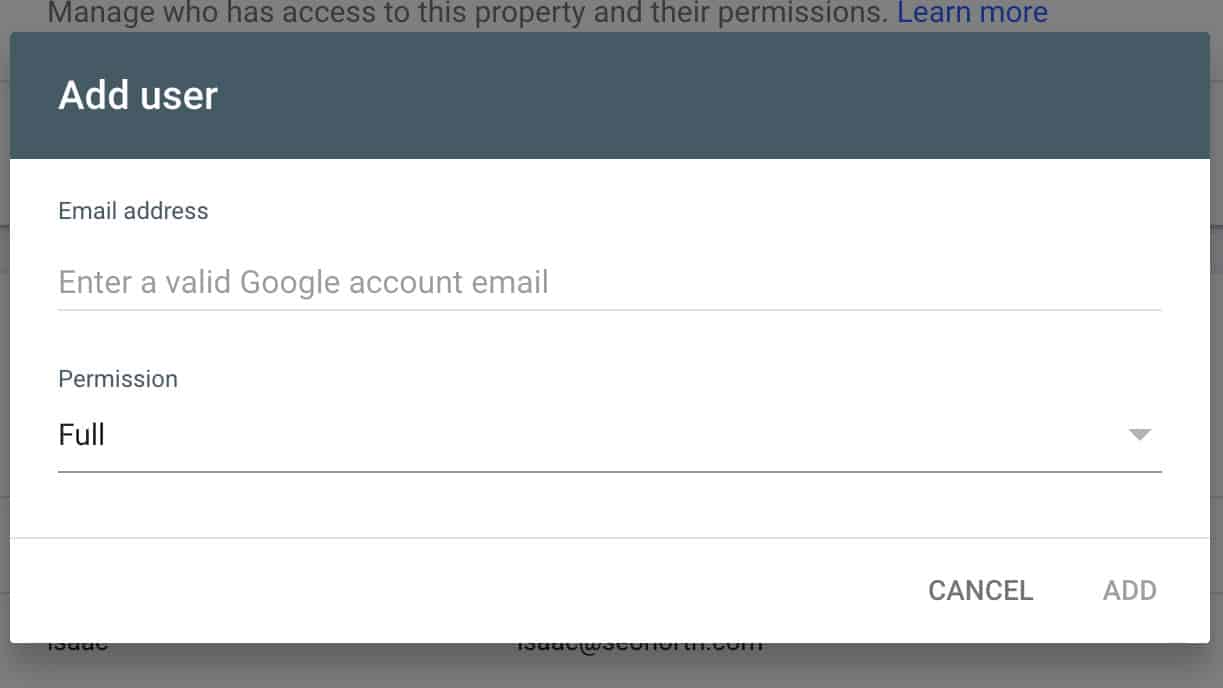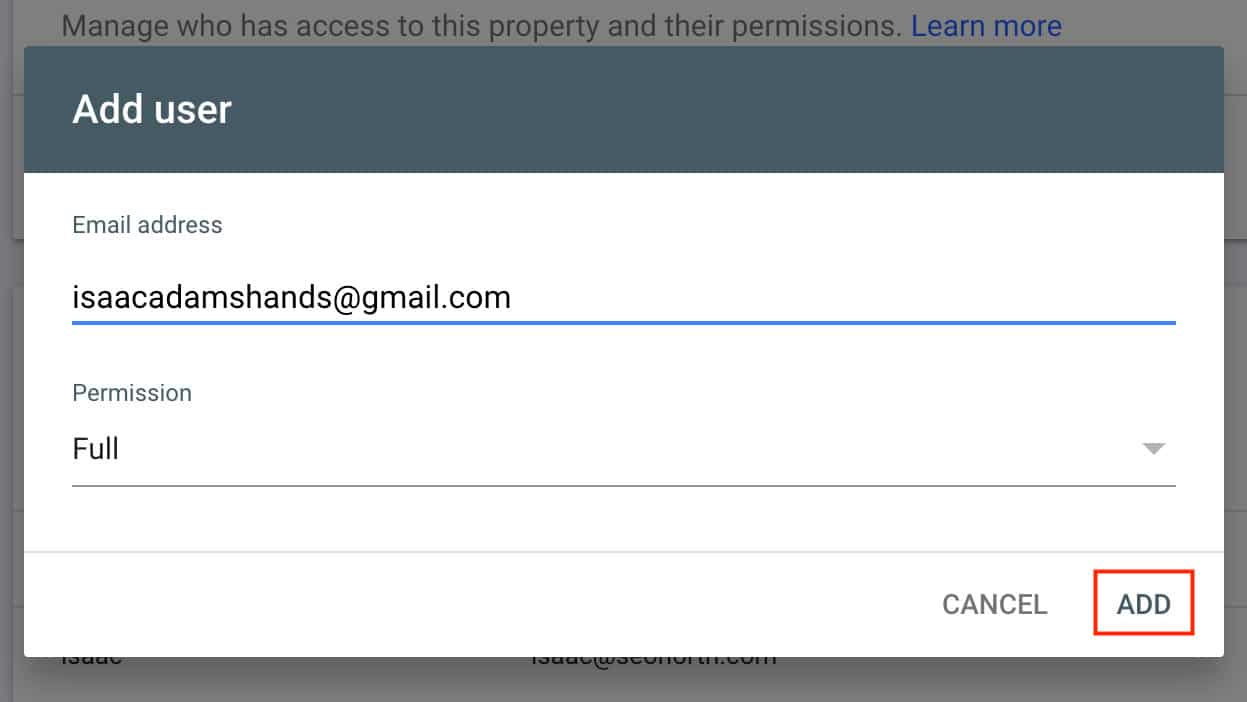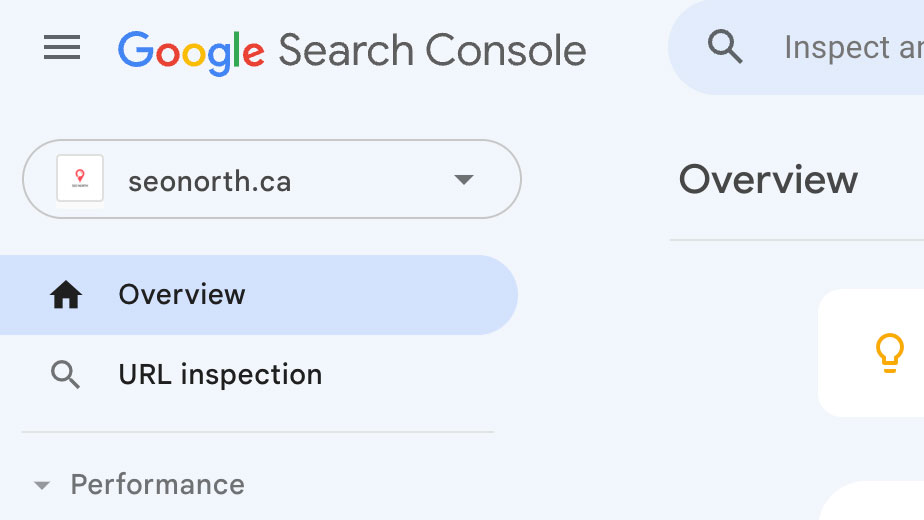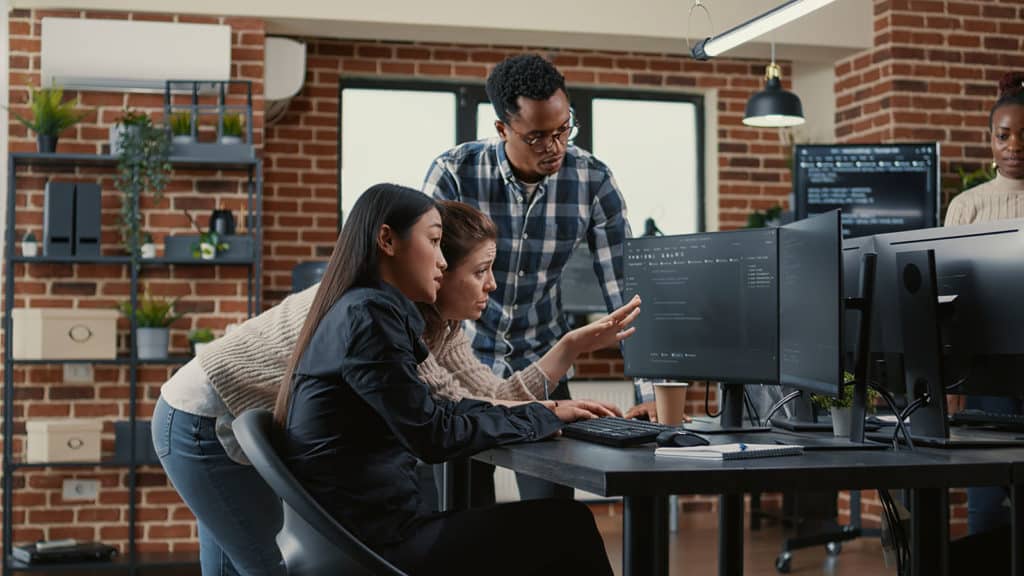
Table of Contents
How to Add a User to Google Search Console
Adding a user to Google Search Console is a straightforward process. Please note that you must have at least ‘Full’ permission within the Search Console property you’re managing to add a user. Here are the steps to add a user to Google Search Console:
Select a Property
Once logged in, you will see a list of properties (websites) you have access to. Choose the property to which you want to add a user.
Access Settings
On the left-hand side of the screen, scroll down to find the ‘Settings’ option. Click on it.
Click on Users and Permissions
Under settings, you will find an option labeled ‘Users and permissions’. Click on it to view the list of users who have access to the property.
Add User
On the ‘Users and permissions’ page, you’ll see a blue button in the top-right corner labeled ‘Add User’. Click on this button.
Enter Email and Select Permission Level
A dialog box will appear where you need to enter the Google email address of the user you want to add. Also, you have to select the permission level for the new user. The options are:
Full: Can view all data and perform most configuration tasks, such as adding new users.
Restricted: Can view most data but cannot perform any configuration tasks like adding new users.
Click Add
After entering the email address and selecting the appropriate permission level, click on the ‘Add’ button. The user will receive an email notifying them that they have been granted access to the property in Google Search Console.
Confirm the Addition
The new user should log in to their Google account and check Google Search Console. They should now have access to the property you added them to.
Please remember that by granting someone access to your Google Search Console property, they will be able to view sensitive data regarding your website’s search performance and make changes to the configuration depending on the permission level. Always ensure you trust the users you are granting access to.
FAQ
What is Google Search Console?
Why would I need to add a user to Google Search Console?
What permissions are available when adding a user to Google Search Console?
Can I add someone with a non-Gmail email address to Google Search Console?
Can I change the permission level of a user after they have been added?
Can a user with Restricted access add or remove other users?
Is there a limit to how many users I can add to Google Search Console?
How do I remove a user from Google Search Console?
Will the user I add get a notification?
Can I temporarily grant access to a user and set an expiry date?
Published on: 2023-06-08
Updated on: 2024-09-16