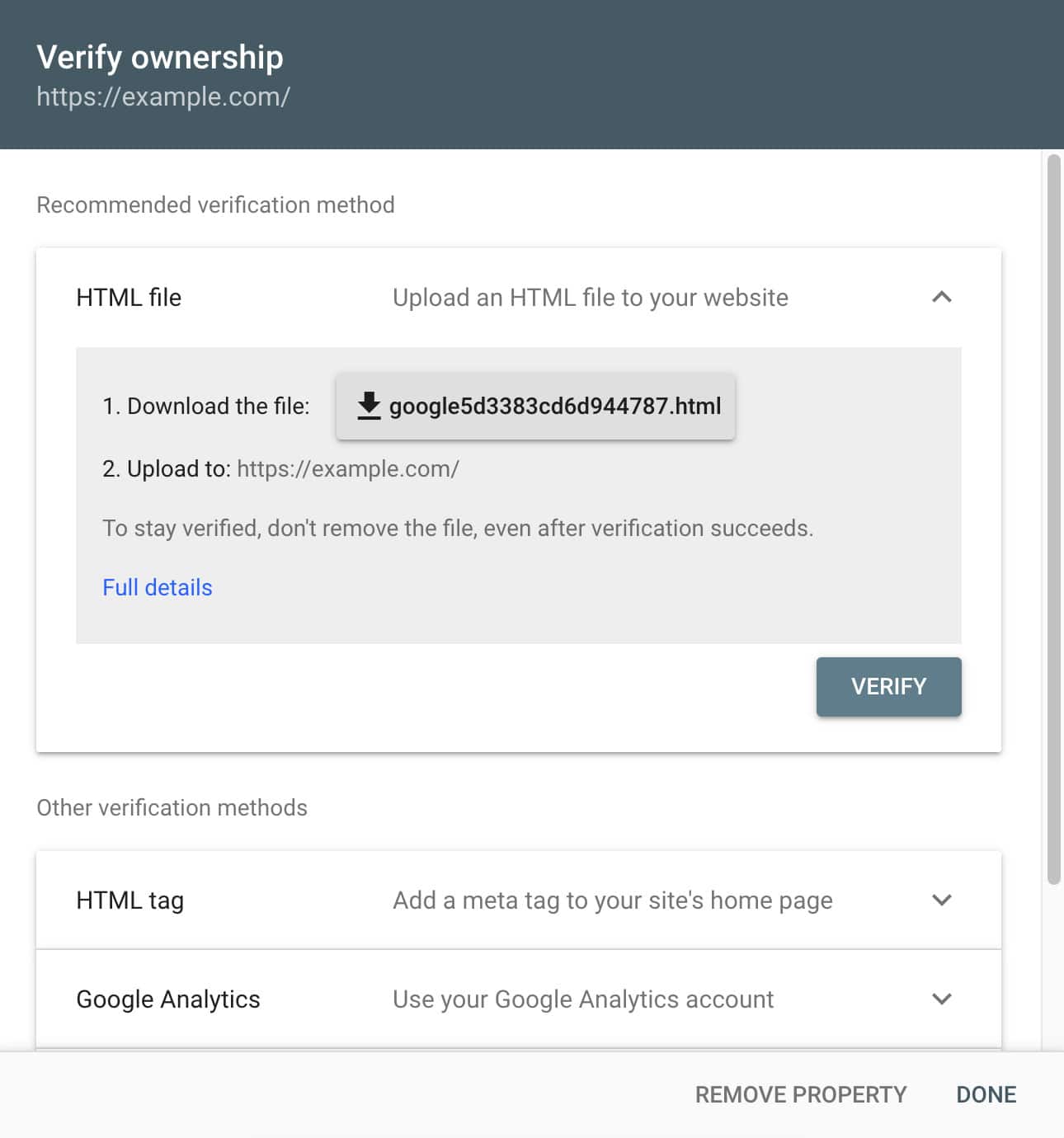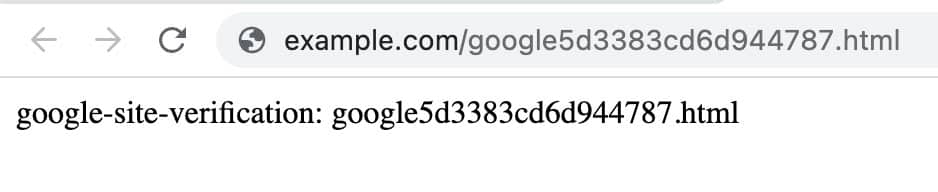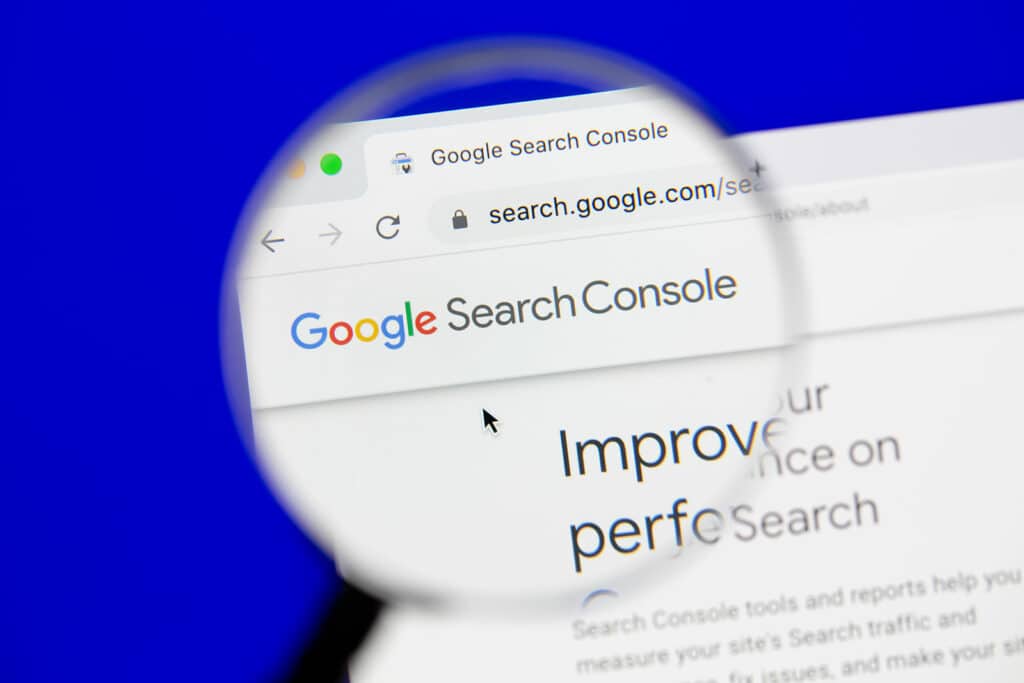
Table of Contents
How to fix “ownership verification failed” on Google Search Console
If you see an “ownership verification failed” error on Google Search Console, it means that Google could not verify that you are the owner of the website or domain in question. To fix this issue, you will need to take the following steps:
Sign in to the correct Google Account
Sign in to the correct Google Account and ensure your website or domain is correctly linked to that account.
This means the Google Account you use to login to Google Analytics should be the same one you are using Google Search Console.
Follow the instructions provided by Google
Follow the instructions provided by Google to verify your website or domain. This typically involves adding a unique HTML tag to your website’s code or uploading a particular file to your server.
Verify it was added correctly
Verify on your website the Tag or HTML file was added correctly. If you don’t see the tag or HTML code on your website verification will not work.
If you added:
HTML file, navigate to your-domain-name.com/google-verification-script.html
Meta tag, view your page source and look for the Meta validation tag.
DNS record, you can use a DNS checker to ensure your DNS has propagated.
Once you have completed these steps, you should be able to access the Google Search Console without any problems.
If you continue to see the “ownership verification failed” error even after trying these steps, it may be worth reaching out to Google for assistance. You can contact Google directly through their support channels, and they will be able to provide you with more detailed instructions and assistance in resolving the issue.
FAQ
How do i verify ownership in Google Search Console?
Published on: 2022-12-14
Updated on: 2022-12-14